How to create SyncGene-specific password for Apple account using two-factor authentication with Apple ID
How to set up two-factor authentication for your Apple ID
How to generate SyncGene-specific password
Step by step Video Guide
Need Help - Chat with us here
How to set up two-factor authentication for your Apple ID
Two-factor authentication is an extra layer of security for your Apple ID designed to ensure that you're the only person who can access your account, even if someone knows your password.
-
Turn on two-factor authentication in Settings
iOS 10.3 or later:
iOS 10.2 or earlier: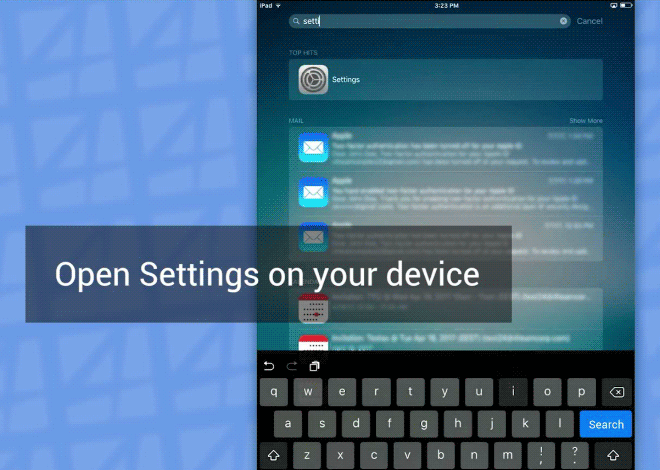
-
Enter and verify your trusted phone number
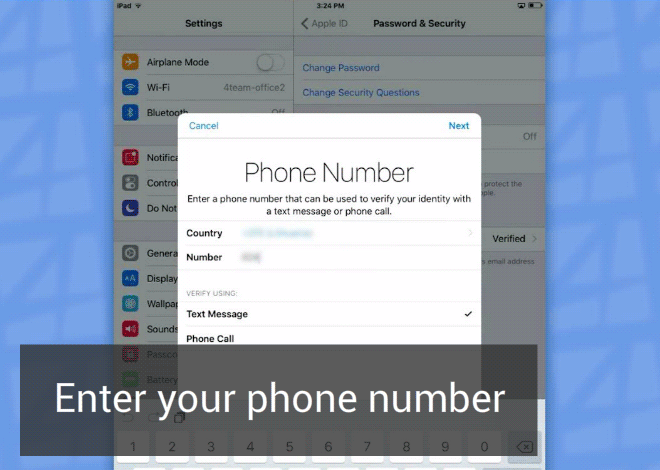
How to create SyncGene-specific password
With two-factor authentication enabled, you need an app-specific password to sign in to your iCloud account on SyncGene. Follow these steps to generate an app-specific password.
After you generate your app-specific password, enter or paste it into the password field of the app as you would normally.
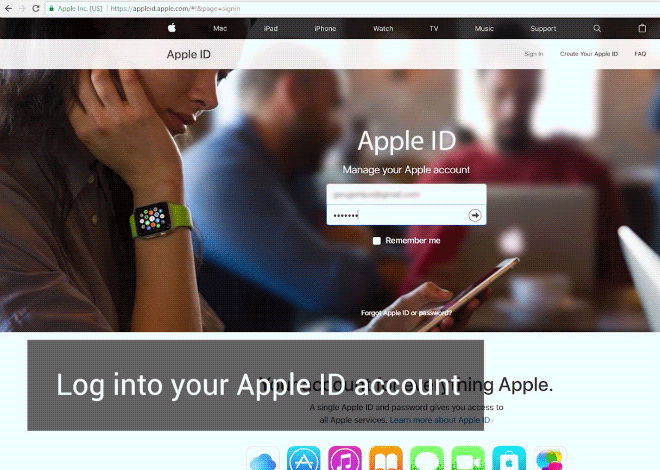
Step by step Video Guide
If You still need help, chat with us now.
