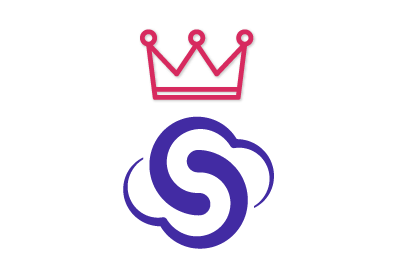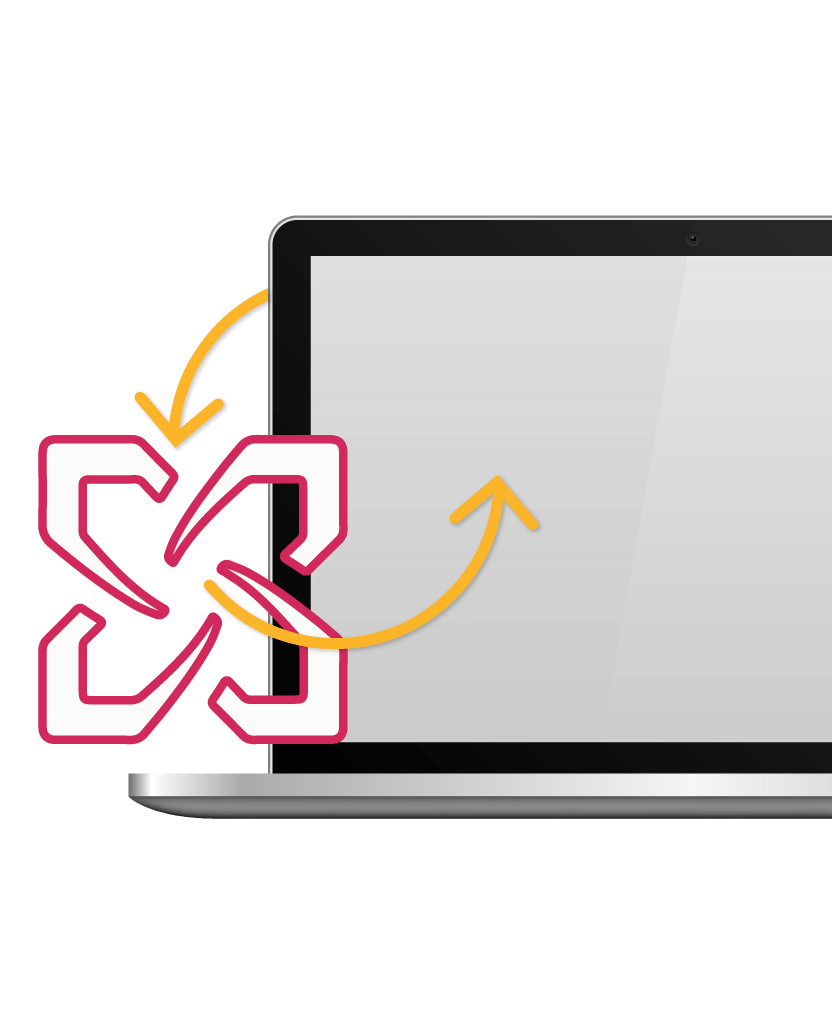SyncGene customers reviews
Sync Microsoft Exchange with Google and iCloud, and other SyncGene features:
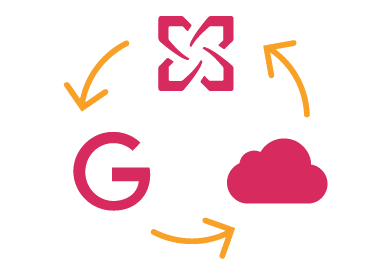
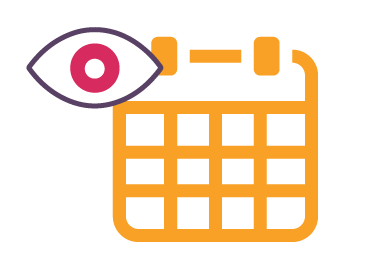
Add and view Exchange Calendar in Google or iCloud
After synchronizing your Exchange account with Google or iCloud you will be able to view and manage your Exchange Calendar, Contacts and Tasks in Google or on your iPhone. Manage your information anytime and anywhere you want.
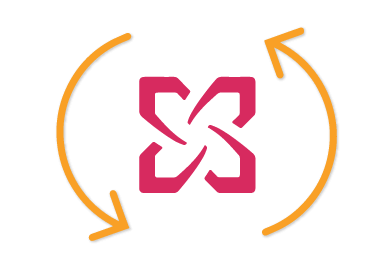
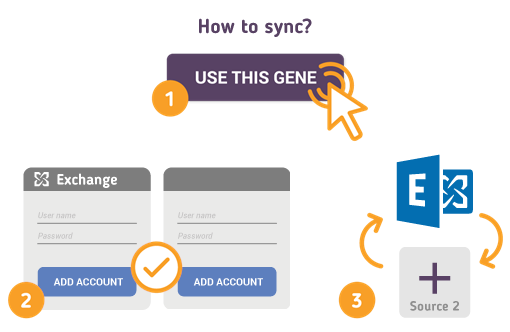
How to Synchronize Exchange with Google and iCloud
Just follow the steps below:
- Go to SyncGene and sign up;
- Go to “Add Account” tab, select Exchange and sign in to your Exchange account;
- Click on “Add Account”, add and log in to your Google or iCloud account;
- In iCloud settings on your iPhone you should enable Calendar and Contacts synchronization;
- Go to “Filters” tab and choose particular data folders you want to sync (under Calendar, Contacts and Tasks tabs);
- Click “Save” and then press “Sync all”.
Note: in order to synchronize Exchange Contacts and Calendar with iPhone you will need to enable iCloud Contacts and Calendar synchronization on your iPhone.
About SyncGene
- SyncGene is a Free* synchronization service and a web app.
- Our Free support will always guide you through.
- All your data is backed up and can be easily restored.
- We never keep your synchronized information.
- SyncGene is hosted on the Microsoft Azure – most trusted cloud service.
- Developed by Cira Apps Limited, Microsoft Gold partner and software developer since 1999.