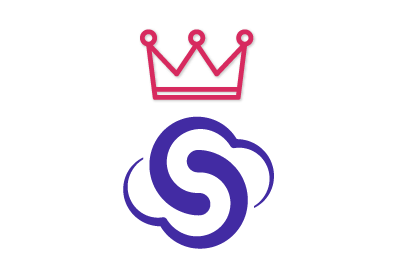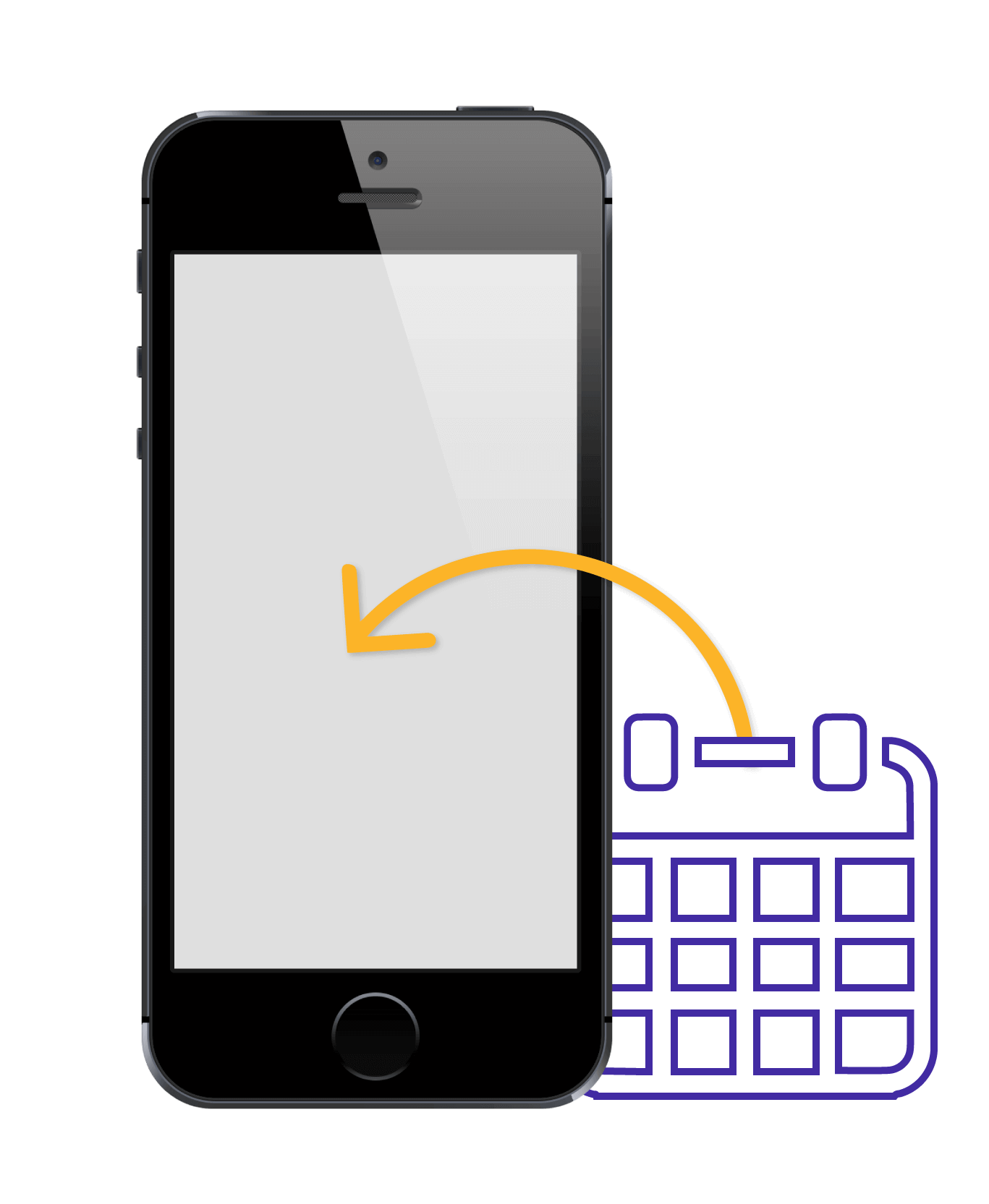SyncGene customers reviews
Add Exchange Calendar to iPhone and other SyncGene features:
Add Exchange Calendar to iPhone
With SyncGene service, you can add your Exchange Calendar to iPhone or iPad without connecting your phone to the computer. You can also add the shared Exchange Calendar to your iPhone.
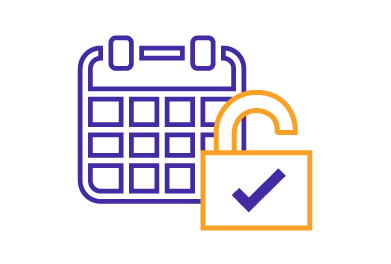
Access Exchange Calendar on iPhone
SyncGene allows synchronizing your Exchange Calendar with iPhone. After synchronization, you can access and edit Exchange Calendar on your iPhone or iPad.
Transfer Exchange Calendar to iPhone
With SyncGene, you can wirelessly transfer Exchange Calendar events to your iPhone or iPad via iCloud. You can transfer multiple Exchange Calendars from different accounts.
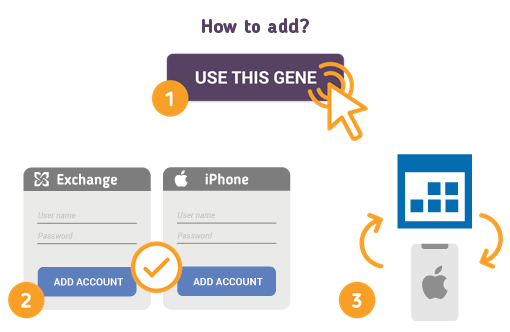
How to Synchronize Google Calendar with iPhone
Just follow the steps below:
-
Go to SyncGene and sign up;
-
Go to the “Add Account” tab, select Exchange and sign in to your Exchange account;
-
Click “Add Account”, add and log in to your iCloud account;
-
On your iPhone, Exchange Calendar synchronization should be enabled;
-
Go to the “Filters” tab, choose the Calendar sync option and check the specific folders that you want to sync;
-
Click “Save” and then “Sync all”.
Note: You will need to enable Exchange Calendar synchronization on your iPhone.
If you use any calendar or contacts application for synchronization, choose only one as default, this way you will not create duplicates, you will save time and battery life.
About SyncGene
- SyncGene is a Free* synchronization service and a web app.
- Our Free support will always guide you through.
- All your data is backed up and can be easily restored.
- We never keep your synchronized information.
- SyncGene is hosted on the Microsoft Azure – most trusted cloud service.
- Developed by Cira Apps Limited, Microsoft Gold partner and software developer since 1999.