Add Google Calendar to iPhone Calendar using Free SyncGene service
Add Google Calendar to iPhone Calendar and keep it up to date. Collaborate on shared Calendar with Colleagues, Family or Friends.
Add Google Calendar to iPhone Calendar by clicking “Sign Up to Add” button.

SyncGene customers reviews
Add Google Calendar to iPhone Calendar with SyncGene
SyncGene is a Free service and a web app to add Google Calendar to iPhone Calendar. Add your Calendar to iCloud, Google or Office 365. Add it to your mobile device - iPhone, Samsung or Android device. Changes made to one Calendar will be updated on connected devices.
Features related to add Google Calendar to iPhone Calendar
Add shared Calendar to Google, Office 365, iCloud or any device you use.
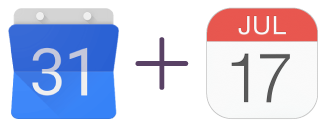
Add Google Calendar to iPhone Calendar
Add Google Calendar to iPhone Calendar and keep it continuously updated. SyncGene allows you to connect your calendar with Google, iCloud or Office365. Changes made to the calendar will be updated on all connected devices (iPhone, Android, Computer).
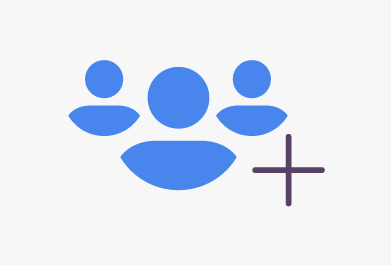
Add shared Family Calendar to iPhone
Add shared Google Calendar to iPhone or any device you use. Add your work or family calendar and see most important events at one place.
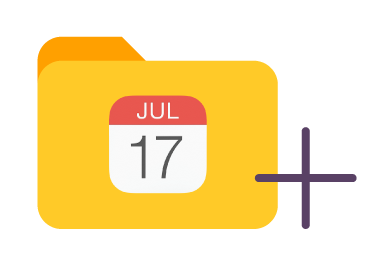
Manage permissions for Google Calendar
Set different rights when you add your Calendar to a new device. Set Owner or Editor rights, or simply give "View only" or "Free/busy" rights. Keep your Google Calendar updated on all connected devices.
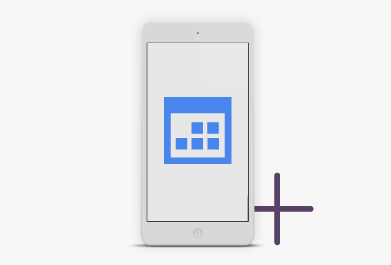
Add Google Calendar to your mobile device
Add your work or personal Calendar to the mobile device you use. Add Google Calendar to iPhone, Samsung or Android. Manage your Calendar events from wherever you are.
How to add Google Calendar to iPhone Calendar?
Easily add Google Calendar events to iPhone.
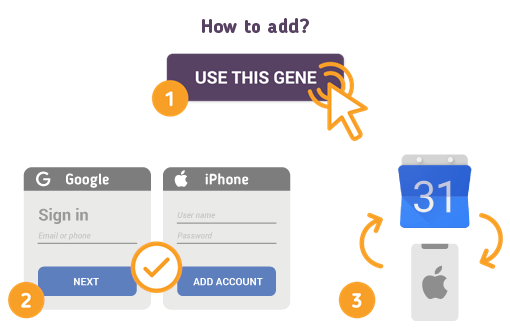
To do so - follow the steps below:
- 1. Go to SyncGene and sign up;
- 2. Find the “Add Account” tab, select Google and sign in to your Google account;
- 3. Click on “Add Account” and log in to your iPhone account;
- 4. Find the “Filters” tab, choose "Calendar" and check the folders you want to add;
- 5. Click “Save” and then “Sync all”.
- You have successfully added Google Calendar to iPhone. Connected devices will be updated as soon as changes are made on Calendar.
If you need more information about Add Google Calendar to iPhone Calendar, check SyncGene guidelines.
About Add Google Calendar to iPhone Calendar solution
Google Calendar is a time-management and scheduling calendar service developed by Google. Create appointments and events, organize meetings, view group schedules, and much more.
iPhone Calendar (or Apple Calendar) is a personal calendar app running on the iOS mobile operating system. It offers online cloud synchronization of calendars across Apple devices using the iCloud service.
To learn more about Google and iPhone integration, click on sections below.

Google integration solutions
Google can be integrated with iPhone and other online services. Click here to browse all synchronization solutions.

iPhone integration solutions
iPhone can be integrated with Google and other online services. Click here to browse all synchronization solutions.
About Cira Apps Limited
The company behind SyncGene
Cira Apps Limited is a SaaS company with solutions that enhance Office 365 productivity for iPhone and Android business users. CiraSync, the flagship product, is used by more than 12,500 companies to provide productivity gains and cost savings via contact and calendar automation. The company is headquartered in Austin, Texas.
Our satisfied customers
Customers worldwide trust Cira Apps Limited services for personal and business needs














