Free software to Add iOS Calendar
Add your Calendar to Android, iPhone, Samsung or any device you use. Add your Calendar to a new phone or apps you use.
Add iOS Calendar by clicking “Sign Up to Add” button.

SyncGene customers reviews
Add iOS Calendar with SyncGene
SyncGene is a Free service and a web app to add Calendar. Add your Calendar to iCloud, Google or Office 365. Add it to your mobile device - iPhone, Samsung or Android device. Changes made to one Calendar will be updated on connected devices.
Features related to add iOS Calendar
Add Calendar to Google, Office 365, iCloud or any device you use.

Add iOS Calendar
Add iOS Calendar with SyncGene. Add it to most popular cloud platforms - Google, Office 365 or iCloud. Or any device you use - iPhone, Android, Samsung or Computer. Calendar is updated between connected devices and can be added to several accounts at once.
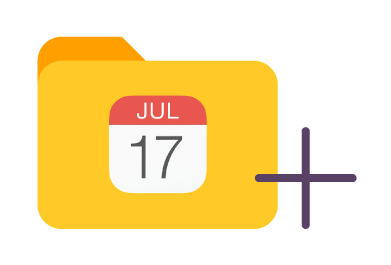
Manage permissions for iOS Calendar
iOS Calendar can be added with different permissions. Set "Edit" or "Owner" rights. Give "Free/Busy" or "View only" permissions. Managing rights can be adjusted for each person you are giving access to.
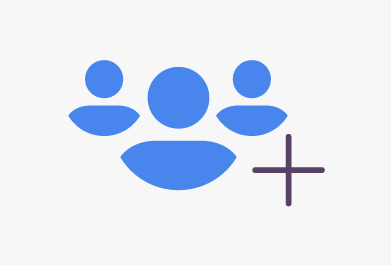
Add shared Family Calendar
Keep your schedule known for people around you. Add shared Family or Work Calendar to iOS. Calendar events could be updated between people who have added this Calendar.
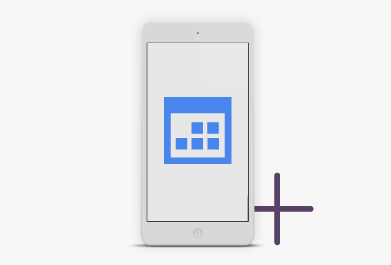
Add Calendar to your mobile device
You can Add iOS Calendar from any device you use. SyncGene is a web-app, so it can be accessed without installing anything. Manage your Calendar events wherever you are.
How to add iOS Calendar?
Easily add iOS Calendar events to device or web-app you use
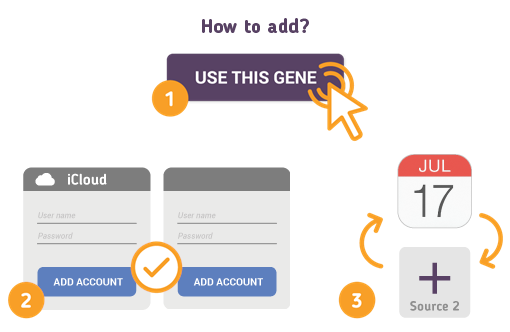
Just follow the steps below:
- 1. Go to SyncGene and sign up;
- 2. Find the “Add Account” tab, select and sign in to your iOS Calendar account;
- 3. Click on “Add Account” and log in to second account where contacts will be added;
- 4. Find the “Filters” tab, choose "Calendar" and check the folders you want to add;
- 5. Click “Save” and then “Sync all”.
- You have successfully added iOS Calendar. Connected devices will be updated when changes are made on any of Calendars.
If you need more information about Add iOS Calendar, check SyncGene guidelines.
About iOs Calendar
You can easily add iOS Calendar with SyncGene service.
iOs Calendar or Apple calendar is a personal calendar app based on iOs system. It runs on both macOS desktop and iOs mobile operating systems. It offers online calendar synchronization between iPhone, Mac and other Apple devices.
Generally speaking it is referrenced to any Calendar which is used on any Apple device running iOs. It can be Calendar on iPhone, iMac, iWatch or any other device. It is usually connected and sycnhronized with iCloud account.
About Cira Apps Limited
The company behind SyncGene
Cira Apps Limited is a SaaS company with solutions that enhance Office 365 productivity for iPhone and Android business users. CiraSync, the flagship product, is used by more than 12,500 companies to provide productivity gains and cost savings via contact and calendar automation. The company is headquartered in Austin, Texas.
Our satisfied customers
Customers worldwide trust Cira Apps Limited services for personal and business needs














