Add other Calendars to Google Calendar app and mobile devices you use
Add Contacts to iPhone, Android, Samsung or other devices. Avoid importing/exporting Google contacts manually. SyncGene will update your Contacts between Google, iCloud and Office 365 automatically.
Add other Calendars to Google Calendar app by clicking “Sign Up to Add” button.

SyncGene customers reviews
Add other Calendars to Google Calendar app with SyncGene
With SyncGene you can add Contacts, Calendars and Tasks to different Cloud platforms. Add Contacts in bulk to iCloud, Google or Office 365. Add them to devics you use - iPhone, Samsung, Android phone or a computer. Since SyncGene is a web-app, there is no need to install anything on your mobile device.
Features related to add other Calendars to Google Calendar app
Add Contacts, Calendar and Tasks to Office 365, iCloud, Gmail and other apps you use.

Add other Calendars to Google Calendar app
Add other Calendars to Google Calendar app with SyncGene. Connect your Contacts account and add Google account. Your contacts will be updated in a few minutes. You can add several accounts from Google, iCloud or Office 365 and keep them continuously updated.
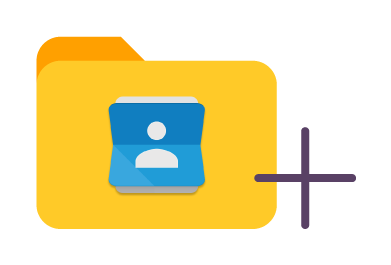
Add other Calendars to Google Calendar app in bulk
Select the Contacts you want to add. Avoid adding whole address book to Google and select only folders you want. Update Contact list on iPhone, Android, Samsung, Computer or other device you use.
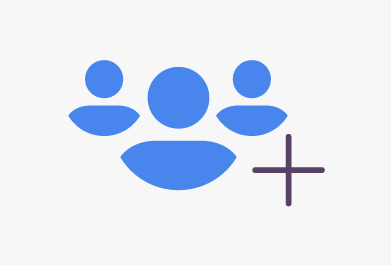
Add shared Contacts list
It's a great choice if you want to keep Family or Work group Contacts list updated between several devices. Create a new Contact list on Google and add it to other devices. When changes are made at one Contact list - it will be updated on connected accounts.
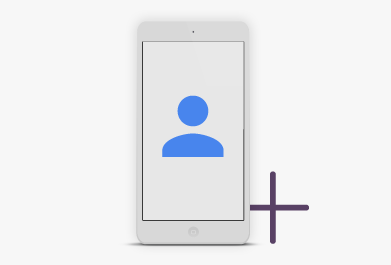
Add Google Contacts to your mobile device
Since SyncGene is a web-app - there is no need to install anything. You can Add other Calendars to Google Calendar app from any device, wherever you are. Just add two or more accounts and your Contacts will updated between them.
How to add other Calendars to Google Calendar app?
Create shared Google Contacts folder.
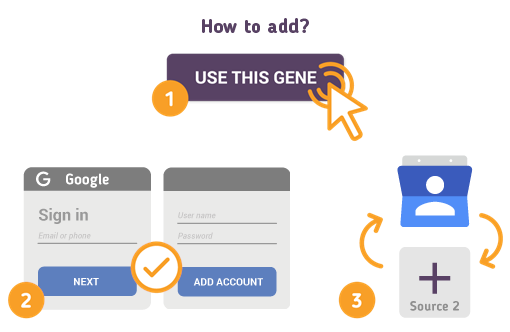
Just follow the steps below:
- 1. Go to SyncGene and sign up;
- 2. Find the “Add Account” tab, select Google and sign in to your Google account;
- 3. Click on “Add Account” and log in to account you want to add your contacts;
- 4. Find the “Filters” tab, choose "Contacts" and check the folders you want to share;
- 5. Click “Save” and then “Sync all”.
- Your Google Contacts were successfully added to selected account!
If you need more information about Add other Calendars to Google Calendar app, check SyncGene guidelines.
About Google Calendar
You can easily add other Calendars to Google Calendar app with SyncGene service.
Google Calendar is a time-management and scheduling calendar service developed by Google. Google Calendar allows users to create and edit events. Reminders can be enabled for events, with options available for type and time. Event locations can also be added, and other users can be invited to events. Users can enable or disable the visibility of special calendars, including Birthdays, where the app retrieves dates of births from Google contacts and displays birthday cards on a yearly basis, and Holidays, a country-specific calendar that displays dates of special occasions. Several different Calendar can be stored in one account with events shown in different colors for each Calendar.
About Cira Apps Limited
The company behind SyncGene
Cira Apps Limited is a SaaS company with solutions that enhance Office 365 productivity for iPhone and Android business users. CiraSync, the flagship product, is used by more than 12,500 companies to provide productivity gains and cost savings via contact and calendar automation. The company is headquartered in Austin, Texas.
Our satisfied customers
Customers worldwide trust Cira Apps Limited services for personal and business needs














