Add Shared Exchange Calendar to iPhone using Free SyncGene service
Add Shared Exchange Calendar to iPhone and keep it automatically updated. Create shared Calendar on any device you are using.
Add Shared Exchange Calendar to iPhone by clicking “Sign Up to Add” button.

SyncGene customers reviews
Add Shared Exchange Calendar to iPhone with SyncGene
SyncGene is a web app and free Service. It helps to add shared Calendar to several devices. Add Shared Exchange Calendar to iPhone, and SyncGene will keep it up to date. Changes made to Calendar are updated on all connected devices.
Features related to add Shared Exchange Calendar to iPhone
Add shared Calendar to Google, Office 365, iCloud or any device you use.
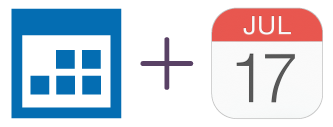
Add Shared Exchange Calendar to iPhone
SyncGene allows you to add Shared Exchange Calendar to iPhone. Add it to most popular cloud platforms - Google, Office 365 or iCloud. Add it to any device - iPhone, Samsung, Android or Computer. Changes made to the calendar will be updated on all connected devices.
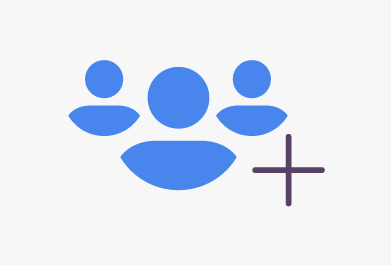
Add shared Family Calendar to iPhone
Add shared Exchange Calendar to iPhone. Add your Family, Friends or Colleagues Calendar in just a few clicks. Stay up to date with events around you.
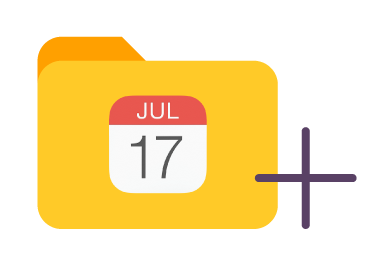
Manage permissions for Exchange Calendar
Set different permission level for each person you share Exchange Calendar with. Set Owner or Editor rights, set "View only" or "Free/busy" rights. Manage permission levels for all users who are adding your Calendar.
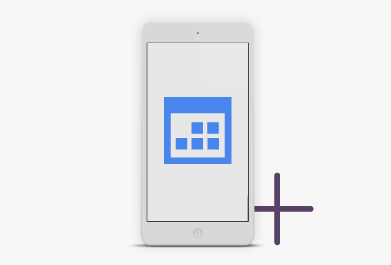
Add Exchange Calendar to your mobile device
Add Exchange Calendar to all devices you use. Add your Calendar to iPhone, Samsung or Android device. Manage your shared calendars online or using mobile App.
How to add Shared Exchange Calendar to iPhone?
Easily add Exchange Calendar events to iPhone.
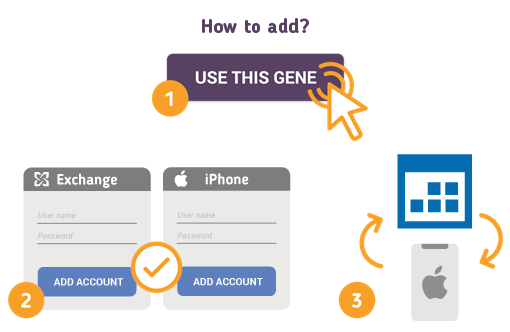
To do so - follow the steps below:
- 1. Go to SyncGene and sign up;
- 2. Find the “Add Account” tab, select Microsoft Exchange and sign in to your Exchange account;
- 3. Click on “Add Account” and log in to your iPhone account;
- 4. Find the “Filters” tab, choose "Calendar" and check the folders you want to add;
- 5. Click “Save” and then “Sync all”.
- You have successfully added Exchange Calendar to iPhone. Any changes made to a Calendar will be updated on connected devices.
If you need more information about Add Shared Exchange Calendar to iPhone, check SyncGene guidelines.
About Add Shared Exchange Calendar to iPhone solution
Exchange Calendar is the calendar and scheduling component of Exchange. It integrates with Microsoft Office services such as email and contact services. Create appointments and events, organize meetings, view group schedules, and much more.
iPhone is a line of smartphones designed and marketed by Apple. The iPhone connects to both cellular and internet networks to make calls and messages, browse the web, take pictures, play music and more. The iPhone connects to other Apple devices and services through iCloud.
To learn more about Exchange and iPhone integration, click on sections below.

Exchange integration solutions
Exchange can be integrated with iPhone and other online services. Click here to browse all synchronization solutions.

iPhone integration solutions
iPhone can be integrated with Exchange and other online services. Click here to browse all synchronization solutions.
About Cira Apps Limited
The company behind SyncGene
Cira Apps Limited is a SaaS company with solutions that enhance Office 365 productivity for iPhone and Android business users. CiraSync, the flagship product, is used by more than 12,500 companies to provide productivity gains and cost savings via contact and calendar automation. The company is headquartered in Austin, Texas.
Our satisfied customers
Customers worldwide trust Cira Apps Limited services for personal and business needs














