Move Contacts from Galaxy to iPhone using Free SyncGene service
Keep your Contact lists updated between different devices. Move Contacts from Galaxy to iPhone in a matter of minutes.
Move Contacts from Galaxy to iPhone by clicking “Sign Up to Move” button.

SyncGene customers reviews
Move Contacts from Galaxy to iPhone with SyncGene
SyncGene can move your Contacts between iPhone, Android, Samsung or other mobile devices. Move your Contacts and Calendars events to a new phone. Move them between iCloud Google or Office 365. Keep your Contacts and Calendar events updated on devices you use.
Features related to move Contacts from Galaxy to iPhone
Move Contacts from Galaxy to iPhone with SyncGene. It moves your Contacts between Google, iCloud and Office 365 automatically. Move Contacts from old phone or tablet to a new device.
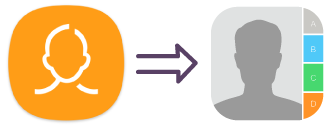
Move Contacts from Galaxy to iPhone
Move Contacts from Galaxy to iPhone with SyncGene. It moves your Contacts between Google, iCloud and Office 365 automatically. Move Contacts from old phone or tablet to a new device.
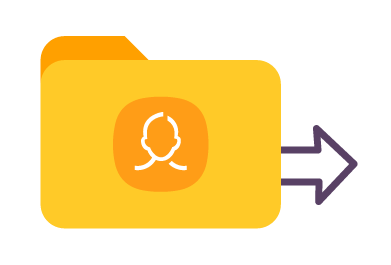
Move Galaxy Contacts in bulk
Move only Contacts you are using. Move all or selected Contacts folders. Select groups of Contacts you have. Avoid keeping irrelevant contacts and move only ones you need.
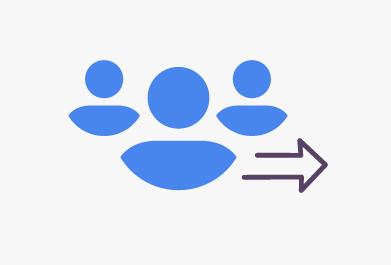
Move Galaxy Contact list to iPhone
Move public, work or family Contacts list from one device to another. Contact lists can be continuously updated between connected devices. Stay up to date with phone numbers of people you communicate with.
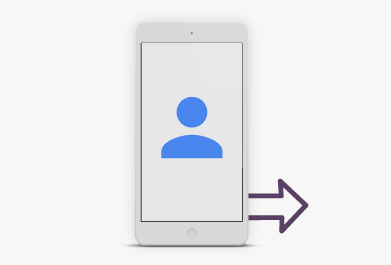
Move Galaxy Contacts to a new smartphone
Keep your Contacts on devices you use. Move contacts from old device to a new one. Since SyncGene is a web app - there is no need to install anything. Your Contacts will be easily moved from Galaxy to iPhone.
How to move Contacts from Galaxy to iPhone?
Move Contacts from Galaxy to iPhone
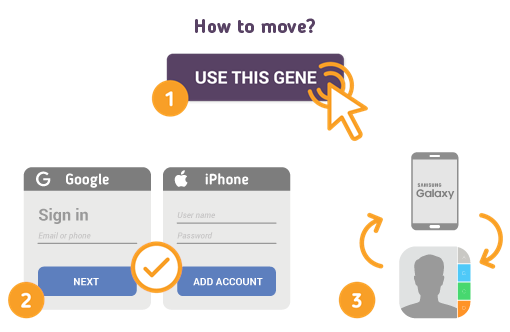
To do so - follow the steps below:
- 1. Go to SyncGene and sign up;
- 2. Find the “Add Account” tab, select Google and sign in to your Galaxy account;
- 3. Click on “Add Account” and log in to your iPhone account;
- 4. Find the “Filters” tab, choose "Contacts" and check the folders you want to move;
- 5. Click “Save” and then “Sync all”.
- Notification will indicate when Contacts are moved from Galaxy to iPhone.
If you need more information about Move Contacts from Galaxy to iPhone, check SyncGene guidelines.
About Move Contacts from Galaxy to iPhone solution
Samsung Contacts is an app to store all your Contacts on your Samsung device. Usually they are connected to Google or Gmail and synchronized with your Android device.
iPhone Contacts is a personal contacts app made by Apple Inc. that runs on the iOS mobile operating system. It offers online cloud backup of contacts using Apple's iCloud service, or can synchronize with other services or devices.
To learn more about Galaxy and iPhone integration, click on sections below.

Galaxy integration solutions
Galaxy can be integrated with iPhone and other online services. Click here to browse all synchronization solutions.

iPhone integration solutions
iPhone can be integrated with Galaxy and other online services. Click here to browse all synchronization solutions.
About Cira Apps Limited
The company behind SyncGene
Cira Apps Limited is a SaaS company with solutions that enhance Office 365 productivity for iPhone and Android business users. CiraSync, the flagship product, is used by more than 12,500 companies to provide productivity gains and cost savings via contact and calendar automation. The company is headquartered in Austin, Texas.
Our satisfied customers
Customers worldwide trust Cira Apps Limited services for personal and business needs














