Free service to Move Contacts to Gmail
Move Gmail Contacts between iPhone, Android, Samsung and other devices. Keep your Contacts updated no matter service you use.
Move Contacts to Gmail by clicking “Sign Up to Move” button.

SyncGene customers reviews
Move Contacts to Gmail with SyncGene
SyncGene is a web app and service to move your Contacts, Calendar and Tasks. Avoid adding new phone numbers or entering appointment details manually. In just a few clicks Syncgene will add your Contacts. All changes in shared library are automatically moved to connected devices.
Features related to move Contacts to Gmail
Move Contacts between phones you use. Move them between iCloud, Google and Office 365.

Move Contacts to Gmail
SyncGene moves Contacts between Office 365, iCloud and Google. It is compatible with most mobile devices - iPhone, Android, Samsung or even PC. Sign Up and Move Contacts to Gmail with Syncgene
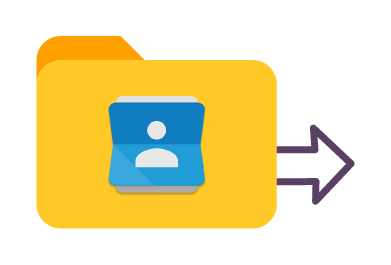
Move Gmail Contacts in bulk
Move all or selected Gmail Contacts folders. Choose Contact lists you use most often. Avoid moving whole adress book and move only Contacts you want.
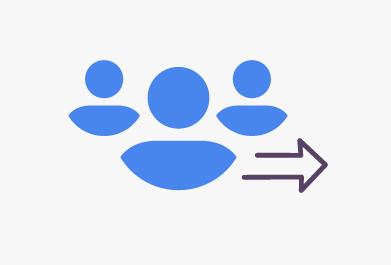
Gmail Contacts lists moving
Keep most important Contact lists up to date. Create Work or Family Contact group and move it between devices you use. When changes are made to it - it will be updated between connected devices.
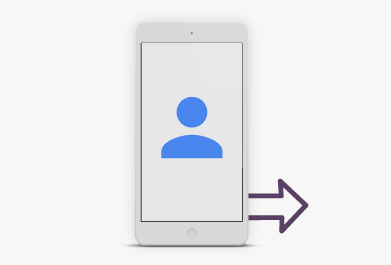
Move Gmail Contacts between mobile devices
Move Gmail Contacts to any device you have. You can update your Contact list on the go and SyncGene will update connected devices. Since it is a web-app - there is nothing to install. You can manage your Contacts wherever you are, whatever device you use.
How to move Contacts to Gmail?
Combine several devices Contacts. See most recent changes on both Contact lists.
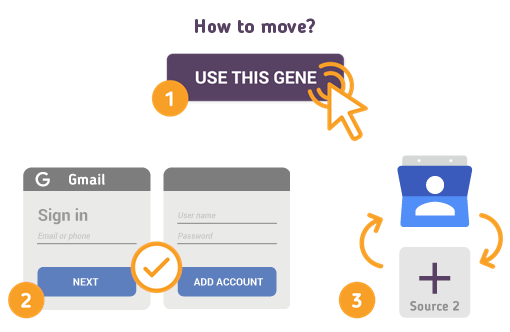
Just follow the steps below:
- 1. Go to SyncGene and sign up;
- 2. Find the “Add Account” tab, select and sign in to your Contacts account;
- 3. Click on “Add Account” and log in to second account where contacts will be moved to;
- 4. Find the “Filters” tab, choose "Contacts" and check the folders you want to move;
- 5. Click “Save” and then “Sync all”.
- Your Gmail Contacts were successfully moved!
If you need more information about Move Contacts to Gmail, check SyncGene guidelines.
About Gmail Contacts
You can easily move Contacts to Gmail with SyncGene service.
Gmail Contacts is Google's contact management tool that is available in its free email service Gmail, as a standalone service, also as an app in Android devices and as a part of Google's business-oriented suite of web apps Google Apps.
Contacts can be accessed via Gmail interface and selecting Contacts or visiting contacts.google.com. Contacts can be used for day to day business for private users and as part of G Suite packet for bussiness solutions. Google allows users to share Contacts and collaborate with others. But it lacks the ability to synchronize easily with other cloud based Contact platforms.
SyncGene makes it an easy process to have the same Gmail Contacts list on iCloud or Office 365 platform and update several devices with one Contacts entry.
About Cira Apps Limited
The company behind SyncGene
Cira Apps Limited is a SaaS company with solutions that enhance Office 365 productivity for iPhone and Android business users. CiraSync, the flagship product, is used by more than 12,500 companies to provide productivity gains and cost savings via contact and calendar automation. The company is headquartered in Austin, Texas.
Our satisfied customers
Customers worldwide trust Cira Apps Limited services for personal and business needs














