Move iCloud Calendar to Exchange using Free SyncGene service
Move Calendar to a new device or mobile phone. Move iCloud Calendar to Exchange and keep it automatically updated.
Move iCloud Calendar to Exchange by clicking “Sign Up to Move” button.

SyncGene customers reviews
Move iCloud Calendar to Exchange with SyncGene
SyncGene is a web app to move your Calendar between iPhone, Android, Samsung or other mobile devices. Move them between Google, iCloud or Office 365. Keep Calendar events continuously updated with SyncGene.
Features related to move iCloud Calendar to Exchange
Move Calendar, Contacts and Tasks between Google, Office 365, iCloud, Gmail and other apps you use.
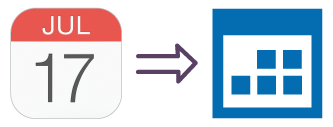
Move iCloud Calendar to Exchange
Move your Calendar events to whatever device you use. Move them between iPhone, Samsung or Android phone. Move between iCloud, Google or Office 365. SyncGene will move iCloud Calendar to Exchange in just a few minutes.
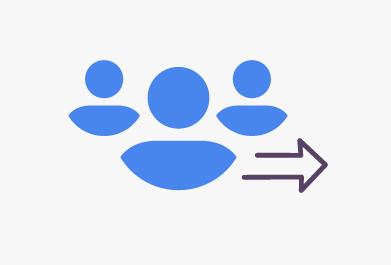
Move Family or Work Calendar to Exchange
Manage several calendars from one device. With SyncGene you can move your Family or work calendar and keep it continuously updated. Changes made to group calendar will be updated on connected devices.
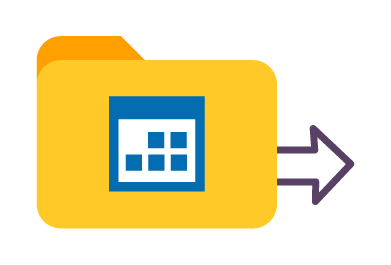
Manage permissions for iCloud Calendar
Move your Calendar with full or limited rights. Set "Free/Busy only" permission and you can show your schedule availability. Also set "View only", "edit" or "owner" rights to allow others update your calendar. With SyncGene you can move your calendar to multiple locations at once.

Move iCloud Calendar to a new phone
Stay with your planned appointments and events when switching to a new phone. SyncGene will move iCloud Calendar to Exchange automatically. Since SyncGene is a web app - it can be accessed with any mobile device. It requires no downloads.
How to move iCloud Calendar to Exchange?
Easily move Calendar events from iCloud Calendar to Exchange.
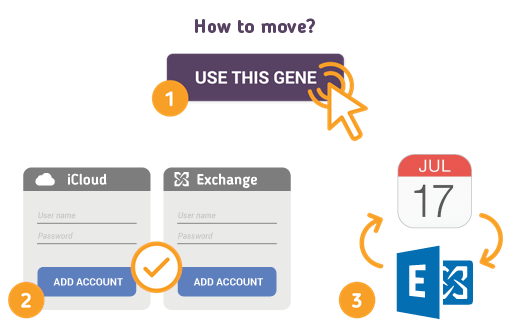
To do so - follow the steps below:
- 1. Go to SyncGene and sign up;
- 2. Find the “Add Account” tab, select iCloud and sign in to your iCloud account;
- 3. Click on “Add Account” and log in to your Exchange account;
- 4. Find the “Filters” tab, choose "Contacts" and check the folders you want to move;
- 5. Click “Save” and then “Sync all”.
- Your Calendar was moved from iCloud to Exchange. Changes to Calendar events will be updated on connected accounts.
If you need more information about Move iCloud Calendar to Exchange, check SyncGene guidelines.
About Move iCloud Calendar to Exchange solution
iCloud or Apple Calendar is a personal calendar app made by Apple Inc. that runs on the iOS and Mac OS operating systems. It offers online cloud backup of calendars using Apple's iCloud service, or can synchronize with other calendar service.
Exchange Calendar is the calendar and scheduling component of Exchange that is fully integrated with email, contacts, and other features. Just click any time slot in the Outlook Calendar and start typing. By using the Calendar you can create appointments and events, organize meetings, view group schedules, and much more.
To learn more about iCloud and Exchange integration, click on sections below.

iCloud integration solutions
iCloud can be integrated with Exchange and other online services. Click here to browse all synchronization solutions.

Exchange integration solutions
Exchange can be integrated with iCloud and other online services. Click here to browse all synchronization solutions.
About Cira Apps Limited
The company behind SyncGene
Cira Apps Limited is a SaaS company with solutions that enhance Office 365 productivity for iPhone and Android business users. CiraSync, the flagship product, is used by more than 12,500 companies to provide productivity gains and cost savings via contact and calendar automation. The company is headquartered in Austin, Texas.
Our satisfied customers
Customers worldwide trust Cira Apps Limited services for personal and business needs














