Share Contacts from iPhone to iPhone using Free SyncGene service
Share Contacts from iPhone to iPhone continuously. Share your Contacts with Colleagues, Family or Friends. Share them between iPhone, Android and other mobile devices.
Share Contacts from iPhone to iPhone by clicking “Sign Up to Share” button.

SyncGene customers reviews
Share Contacts from iPhone to iPhone with SyncGene
With SyncGene you can share Contacts, Calendars and Tasks between different Cloud platforms. Share Contacts between iPhone, Samsung and Android phones. Changes made on one phone will be visible on connected devices. It is an easy way to share family, colleagues or work group Contacts (customers, leads, etc.) between different devices.
Features related to share Contacts from iPhone to iPhone
Share Contacts, Calendar and Tasks between Office 365, iCloud, Gmail and other apps you use.
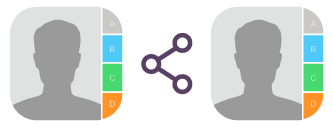
Share Contacts from iPhone to iPhone
Share all or selected iPhone Contacts with iPhone. Changes made on any device are shared between connected accounts. Installation free process makes Contacts sharing an easy task.
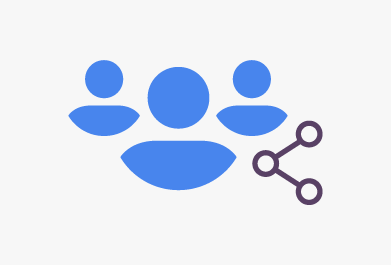
Share iPhone Contacts with Family, Friends or Colleagues
With SyncGene you can share your Contacts with multiple people between different platforms. Share your work Contacts with colleagues, keep your friends list continuously updated. Manage most important Family members Contacts list.
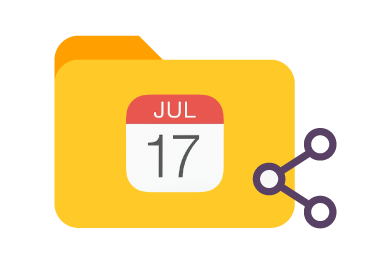
Create shared Address book on iPhone
SyncGene enables easy control of your shared Contacts. Share all or selected folders of Android Contacts. Create shared address book and share only selected Contacts.
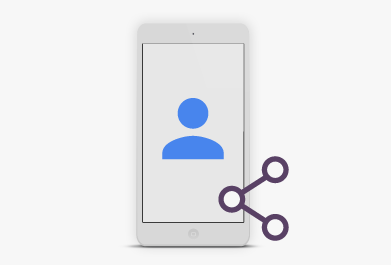
Share iPhone Contacts from your mobile device
Share Contacts from your mobile device to iPhone. SyncGene is a web-app so there is nothing to install. Set up SyncGene once and your Contacts will be continuously updated between iPhone and iPhone.
How to share Contacts from iPhone to iPhone?
Create shared Contacts folder. Share Contacts from iPhone to iPhone
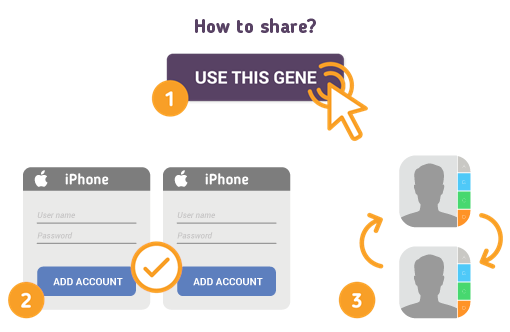
To do so - follow the steps below:
- 1. Go to SyncGene and sign up;
- 2. Find the “Add Account” tab, select iCloud and sign in to your iPhone account;
- 3. Click on “Add Account” and log in to your iPhone account;
- 4. Find the “Filters” tab, choose "Contacts" and check the folders you want to share;
- 5. Click “Save” and then “Sync all”.
- Now your iPhone and iPhone Contacts are shared. Changes made in one source, will be visible in another. After first setup, you will receive notification when sharing is completed
About Cira Apps Limited
The company behind SyncGene
Cira Apps Limited is a SaaS company with solutions that enhance Office 365 productivity for iPhone and Android business users. CiraSync, the flagship product, is used by more than 12,500 companies to provide productivity gains and cost savings via contact and calendar automation. The company is headquartered in Austin, Texas.
Our satisfied customers
Customers worldwide trust Cira Apps Limited services for personal and business needs














