Share Office 365 Contacts with Office 365, iCloud and Google
Share Office 365 Contacts with others no matter device they use. SyncGene automatically updates connected devices and apps.
Share Office 365 Contacts by clicking “Sign Up to Share” button.

SyncGene customers reviews
Share Office 365 Contacts with SyncGene
SyncGene is a web app and sharing service for your Contacts, Calendar and Tasks. Avoid adding new phone numbers or entering appointment details manually. Share your Contacts* in just a few clicks. All changes in shared library are automatically shared to connected devices.
*Shared Contacts list solution for companies, organizations, or multiple users are available only in the Enterprise Plan.
Features related to share Office 365 Contacts
Share Contacts, Calendar and Tasks between Office 365, iCloud, Gmail and other apps you use.

Share Office 365 Contacts
Share Office 365 Contacts with SyncGene. Signup, add Office 365 account and secondary account where Contacts will be shared to. In a few minutes your Contacts will be shared. Contacts can be shared between multiple devices.
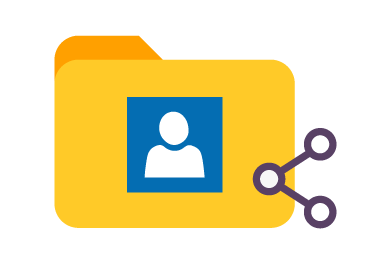
Share selected Office 365 Contacts
Noone wants to share their whole Address book with others. With SyncGene you can choose work, personal or other Contacts folder from Office 365. Select only the Contacts you intend to share.
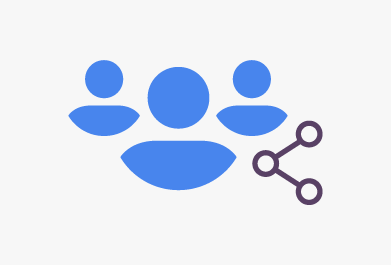
Share Office 365 Contacts with others
SyncGene is a great tool to share Office 365 Contacts with a group of people. Setup SyncGene and add accounts of people you want your Contacts to be shared with. Is it Friends, Colleagues or Family - you can setup various scenarios. Share Office 365 Contacts withouth restrictions.
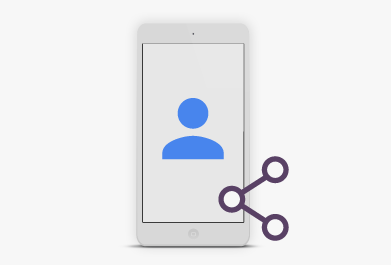
Manage shared Address book from mobile phone
Since SyncGene is both mobile app and web-app - you don't need to install anything. You can access your Office 365 account from any device at anytime.
How to share Office 365 Contacts?
Instructions how to share Office 365 Contacts using SyncGene
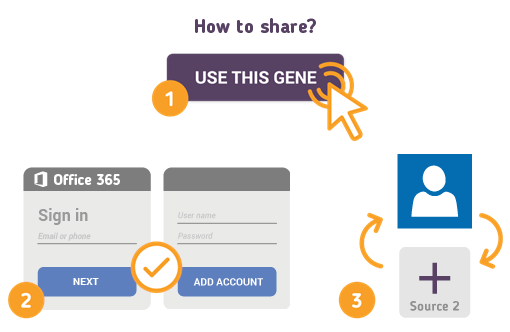
Just follow the steps below:
- 1. Go to SyncGene and sign up;
- 2. Find the “Add Account” tab, select and sign in to your Office 365 Contacts account;
- 3. Click on “Add Account” and log in to second account where contacts will be shared to;
- 4. Find the “Filters” tab, choose "Contacts" and check the folders you want to share;
- 5. Click “Save” and then “Sync all”.
- You have successfully shared your Office 365 Contacts. Contact list can be updated from both connected devices.
If you need more information about Share Office 365 Contacts, check SyncGene guidelines.
About Office 365
You can easily share Office 365 Contacts with SyncGene service.
Microsoft Office 365 is a Software as a Service (SaaS) solution that includes Microsoft Office and other services, such as email and collaboration, from Microsoft’s cloud server. Microsoft Office 365 provides desktop functionalities and is available by subscription. Office 365 allows you to access Office applications and your Office documents (i.e. Word, Excel) from anywhere, as long as you are online. Microsoft uses the name ”Office 365” for products that include cloud services, such as OneDrive online storage, Skype or Exchange Online email services. Cloud services are features that are enabled over the Internet. But sometimes we are not online, so what then? Office 365 includes your choice of Office for PC or Mac that is installed on your computer and allows you to work the same way you always worked.
About Cira Apps Limited
The company behind SyncGene
Cira Apps Limited is a SaaS company with solutions that enhance Office 365 productivity for iPhone and Android business users. CiraSync, the flagship product, is used by more than 12,500 companies to provide productivity gains and cost savings via contact and calendar automation. The company is headquartered in Austin, Texas.
Our satisfied customers
Customers worldwide trust Cira Apps Limited services for personal and business needs














