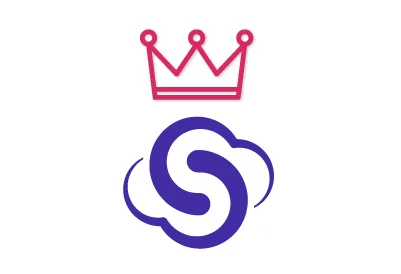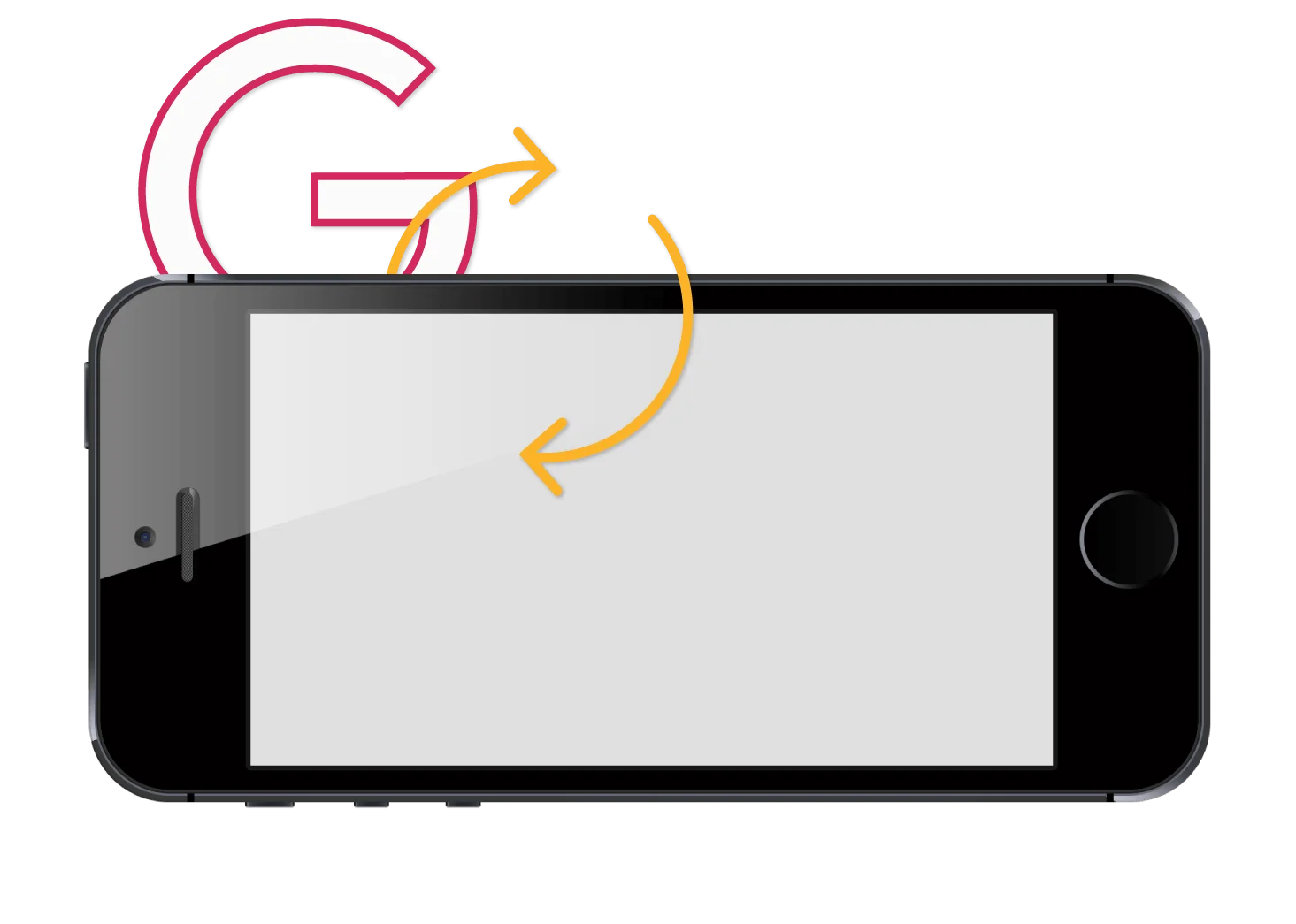SyncGene customers reviews
Sync iCloud Calendar with Google and other SyncGene features:
Sync iCloud Calendar with Google wirelessly
With SyncGene you can synchronize multiple iCloud Calendar accounts with Google without directly connecting your phone to your computer. Moreover, SyncGene will synchronize your Apple Calendar events without creating duplicates.
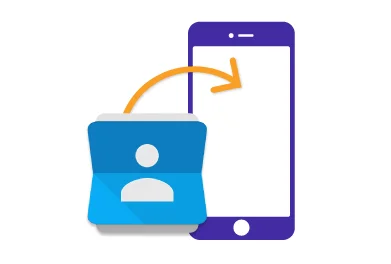
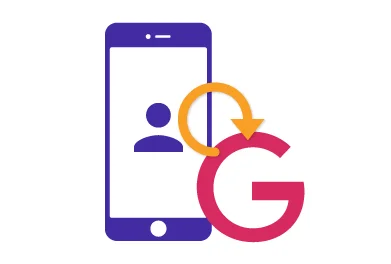
Keep iCloud and Google Calendar in sync
SyncGene synchronizes your data automatically, so you can keep your iCloud and Google Calendar in sync at all times. You just need to link your iCloud Calendar to Google Calendar and the changes which you make in one source will be automatically transferred to another without any duplicates. You can share the latest information from your address book or calendar with other people.
Access and edit Google Calendar on various devices
Sync Google calendar with iCloud and you will be able to access and edit your Google Calendar on all Apple (iPhone, iPad) and Android devices. You can create or edit event and the changes will be available across all the devices.
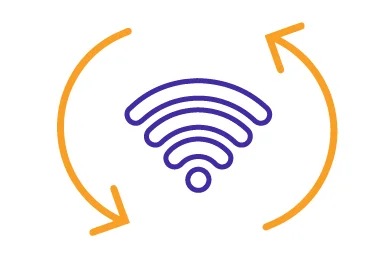
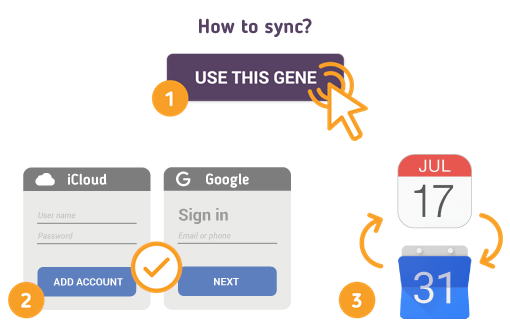
How to Synchronize iCloud Calendar with Google
Just follow the steps below:
-
Go to SyncGene and sign up;
-
Go to “Add Account” tab, select iCloud and sign in to your iCloud account;
-
In iCloud settings on your iPhone you should enable Calendar synchronization;
-
Click on “Add Account”, add and log in to your Google account;
-
Go to “Filters” tab and choose Calendar sync option and check the specific folders that you want to sync;
-
Click “Save” and then click on “Sync all”.
Note: You will need to enable iCloud Calendar synchronization on your iPhone.
Also, on your iPhone settings you should disable Google Calendar synchronization in order to avoid duplicate calendar events.
If you use any calendar or contacts application for synchronization you should choose only one as a default, this way you will not create duplicates, you will save time and battery life.
About SyncGene
- SyncGene is a Free* synchronization service and a web app.
- Our Free support will always guide you through.
- All your data is backed up and can be easily restored.
- We never keep your synchronized information.
- SyncGene is hosted on the Microsoft Azure – most trusted cloud service.
- Developed by Cira Apps Limited, Microsoft Gold partner and software developer since 1999.