Transfer Contacts from Android to iPhone using Free SyncGene service
Transfer Contacts from Android to iPhone and keep them up to date. Transfer Contacts list to Friends, Colleagues or Family members.
Transfer Contacts from Android to iPhone by clicking “Sign Up to Transfer” button.

SyncGene customers reviews
Transfer Contacts from Android to iPhone with SyncGene
SyncGene is a Free service and a web app to transfer Contacts from Android to iPhone. It helps to transfer your Contacts and Calendar events between devices you have. Transfer them between iPhone, Android, Samsung or other mobile devices. Transfer them automatically between Google, iCloud or Office 365.
Features related to transfer Contacts from Android to iPhone
Transfer Contacts, Calendar and Tasks between Office 365, iCloud, Gmail and other apps you use.
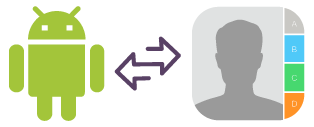
Transfer Contacts from Android to iPhone
SyncGene transfers Contacts between Android and iPhone automatically. Setup SyncGene once and your Contacts will be continuously updated.

Mass transfer Contacts from Android to iPhone
Select all Android Contacts or specific folders for transfer. Control which Contacts you are sharing. Selected Contacts list will be updated automatically when changes are made on connected devices.
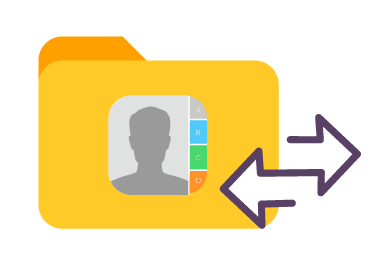
Transfer Family Contacts list to iPhone
It's a perfect solution to transfer Family or Work Contact groups. Avoid trouble adding many contacts manually. If you have a new device or want to transfer Contacts from Android to iPhone - use SyncGene.
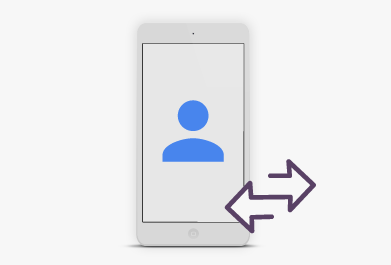
Transfer Android Contacts to a new phone
Maintain your most important contacts when you get a new mobile phone. Transfer your Contacts to a new device automatically. SyncGene walkthrough interface will make Contacts transfer an easy task.
How to transfer Contacts from Android to iPhone?
Transfer contacts between Android and iPhone
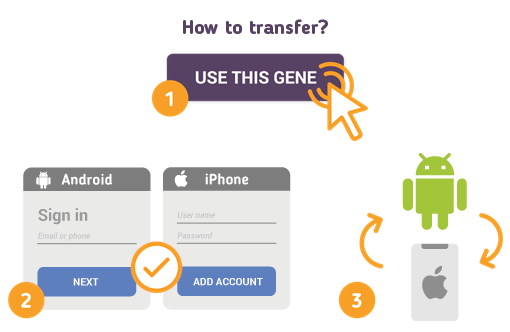
To do so - follow the steps below:
- 1. Go to SyncGene and sign up;
- 2. Find the “Add Account” tab, select Google and sign in to your Android account;
- 3. Click on “Add Account” and log in to your iPhone account;
- 4. Find the “Filters” tab, choose "Contacts" and check the folders you want to transfer;
- 5. Click “Save” and then “Sync all”.
- Now your contacts are transferred from Android to iPhone. If any changes are made to Contacts list - it will be updated between connected devices.
If you need more information about Transfer Contacts from Android to iPhone, check SyncGene guidelines.
About Transfer Contacts from Android to iPhone solution
Android Contacts is also known as Google or Gmail Contacts is Google's contact management tool that is available in its free email service Gmail, as a standalone service, and as a part of Google's business-oriented suite of web apps Google Apps.
iPhone Contacts is a personal contacts app made by Apple Inc. that runs on the iOS mobile operating system. It offers online cloud backup of contacts using Apple's iCloud service, or can synchronize with other services or devices.
To learn more about Android and iPhone integration, click on sections below.

Android integration solutions
Android can be integrated with iPhone and other online services. Click here to browse all synchronization solutions.

iPhone integration solutions
iPhone can be integrated with Android and other online services. Click here to browse all synchronization solutions.
About Cira Apps Limited
The company behind SyncGene
Cira Apps Limited is a SaaS company with solutions that enhance Office 365 productivity for iPhone and Android business users. CiraSync, the flagship product, is used by more than 12,500 companies to provide productivity gains and cost savings via contact and calendar automation. The company is headquartered in Austin, Texas.
Our satisfied customers
Customers worldwide trust Cira Apps Limited services for personal and business needs














