Transfer Contacts from Samsung to Apple using Free SyncGene service
Transfer Contacts from Samsung to Apple and keep them up to date. Transfer Contacts list to Friends, Colleagues or Family members.
Transfer Contacts from Samsung to Apple by clicking “Sign Up to Transfer” button.

SyncGene customers reviews
Transfer Contacts from Samsung to Apple with SyncGene
SyncGene is a Free service and a web app to transfer Contacts from Samsung to Apple. It helps to transfer your Contacts and Calendar events between devices you have. Transfer them between iPhone, Android, Samsung or other mobile devices. Transfer them automatically between Google, iCloud or Office 365.
Features related to transfer Contacts from Samsung to Apple
Transfer Contacts, Calendar and Tasks between Office 365, iCloud, Gmail and other apps you use.
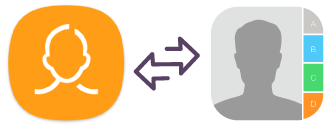
Transfer Contacts from Samsung to Apple
SyncGene transfers Contacts between Samsung and Apple automatically. Setup SyncGene once and your Contacts will be continuously updated.

Mass transfer Contacts from Samsung to Apple
Select all Samsung Contacts or specific folders for transfer. Control which Contacts you are sharing. Selected Contacts list will be updated automatically when changes are made on connected devices.
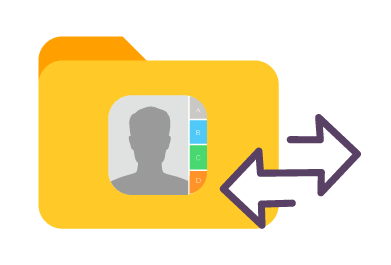
Transfer Family Contacts list to Apple
It's a perfect solution to transfer Family or Work Contact groups. Avoid trouble adding many contacts manually. If you have a new device or want to transfer Contacts from Samsung to Apple - use SyncGene.
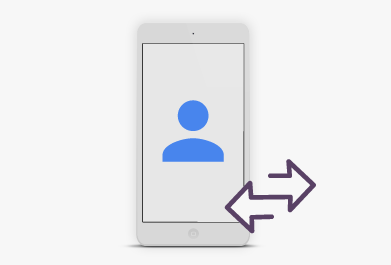
Transfer Samsung Contacts to a new phone
Maintain your most important contacts when you get a new mobile phone. Transfer your Contacts to a new device automatically. SyncGene walkthrough interface will make Contacts transfer an easy task.
How to transfer Contacts from Samsung to Apple?
Transfer contacts between Samsung and Apple
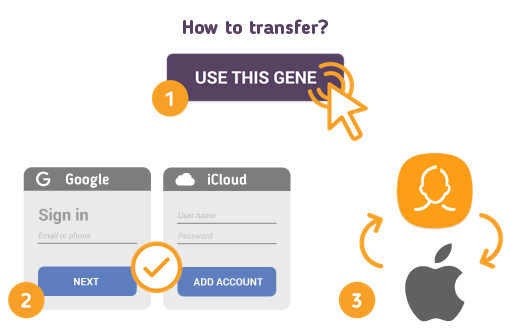
To do so - follow the steps below:
- 1. Go to SyncGene and sign up;
- 2. Find the “Add Account” tab, select Google and sign in to your Samsung account;
- 3. Click on “Add Account” and log in to your Apple account;
- 4. Find the “Filters” tab, choose "Contacts" and check the folders you want to transfer;
- 5. Click “Save” and then “Sync all”.
- Now your contacts are transferred from Samsung to Apple. If any changes are made to Contacts list - it will be updated between connected devices.
If you need more information about Transfer Contacts from Samsung to Apple, check SyncGene guidelines.
About Transfer Contacts from Samsung to Apple solution
Samsung Contacts is the built-in contacts app on Samsung smartphones. Contacts can be synced with Android and Google services to connect with more devices.
Apple Contacts is a contact management app for Mac, iPhone and iPad devices. Apple Contacts can be organized in groups and shared with family or other people. Synchronizing Apple contacts with iCloud allows users to access contacts on all Apple devices.
To learn more about Samsung and Apple integration, click on sections below.

Samsung integration solutions
Samsung can be integrated with Apple and other online services. Click here to browse all synchronization solutions.

Apple integration solutions
Apple can be integrated with Samsung and other online services. Click here to browse all synchronization solutions.
About Cira Apps Limited
The company behind SyncGene
Cira Apps Limited is a SaaS company with solutions that enhance Office 365 productivity for iPhone and Android business users. CiraSync, the flagship product, is used by more than 12,500 companies to provide productivity gains and cost savings via contact and calendar automation. The company is headquartered in Austin, Texas.
Our satisfied customers
Customers worldwide trust Cira Apps Limited services for personal and business needs














