Transfer Samsung S7 Contacts using Free SyncGene service
Transfer Samsung S7 Contacts list between iCloud, Office 365 or Google. Keep your Samsung S7 Contacts updated on every device you use.
Transfer Samsung S7 Contacts by clicking “Sign Up to Transfer” button.

SyncGene customers reviews
Transfer Samsung S7 Contacts with SyncGene
SyncGene is a Free service and a web app to transfer Contacts. With SyncGene - transfer your Samsung S7 Contacts and Calendar events between devices you have. Transfer them between iPhone, Android, Samsung or other mobile devices. Transfer them automatically between Google, iCloud or Office 365.
Features related to transfer Samsung S7 Contacts
Transfer Samsung S7 Contacts, Calendar and Tasks between Office 365, iCloud, Gmail and other apps you use.

Transfer Samsung S7 Contacts
SyncGene can transfer your Contacts between different cloud paltforms - Google, iCloud, Office 365. It is compatible with most mobile devices - iPhone, Samsung, Android or Computer. Sign Up and SyncGene will Transfer Samsung S7 Contacts in just a few clicks.
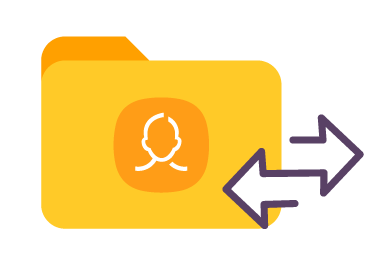
Manage your Contacts list
Sometimes you want to transfer only specific Contacts and not a whole address book. With SyncGene you can transfer only selected Samsung S7 Contacts folders.

Mass transfer Contacts list
Maintain Contact groups on several devices. It is a perfect solution if you need continuously updated Work group or Family Contacts list. Contacts are updated then changes are made on connected devices. Use SyncGene to Transfer Samsung S7 Contacts.
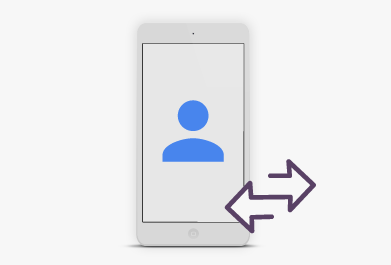
Transfer Samsung S7 Contacts between mobile devices
Syncgene is a web-app so you don't need to install anything. Simply login and add accounts you are transferring Contacts from and to. Your Contacts will be transferred between Samsung S7 and selected service.
How to transfer Samsung S7 Contacts?
Easily transfer Contacts between devices or web-app you use
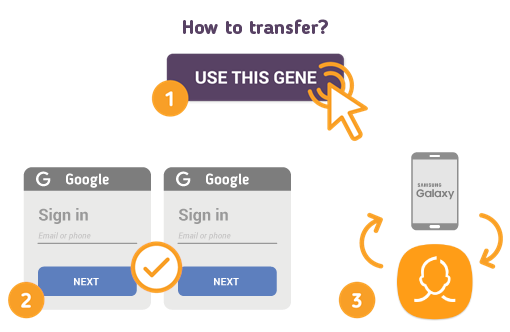
Just follow the steps below:
- 1. Go to SyncGene and sign up;
- 2. Find the “Add Account” tab and sign in to your Contacts account;
- 3. Click on “Add Account” and log in to second account where contacts will be transferred to;
- 4. Find the “Filters” tab, choose "Contacts" and check the folders you want to transfer;
- 5. Click “Save” and then “Sync all”.
- Now you can access your Samsung S7 Contacts from both accounts.
If you need more information about Transfer Samsung S7 Contacts, check SyncGene guidelines.
About Samsung Galaxy S7
You can easily transfer Samsung S7 Contacts with SyncGene service.
Unveiled in February 22, 2016, S7 series offer Galaxy S7, Galaxy S7 Edge and Galaxy S7 Active models. A successor to Galaxy S6 series, the new model offers many new features including new Android 6.0 Marshmallow OS, IP68 certification for water and dust resistance, larger battery capacities varying from 3000 to 4000 mAh. It’s design has very slight changes compared to previous S6 model, but basically it has not changed. MicroSD storage was resurrected from Galaxy S5 series which will let having up to 200gb of additional memory.
About Cira Apps Limited
The company behind SyncGene
Cira Apps Limited is a SaaS company with solutions that enhance Office 365 productivity for iPhone and Android business users. CiraSync, the flagship product, is used by more than 12,500 companies to provide productivity gains and cost savings via contact and calendar automation. The company is headquartered in Austin, Texas.
Our satisfied customers
Customers worldwide trust Cira Apps Limited services for personal and business needs














