Add Google Contacts to iPhone using Free SyncGene service
Add Google Contacts to iPhone in bulk. Create shared Contacts library with Colleagues, Family or Friends.
Add Google Contacts to iPhone by clicking “Sign Up to Add” button.

SyncGene customers reviews
Add Google Contacts to iPhone with SyncGene
SyncGene allows you to add Contacts, Calendars and Tasks to different Cloud platforms. Add Contacts in bulk to iCloud, Google or Office 365. Add them to devices you use - iPhone, Samsung, Android phone or a computer. Since SyncGene is a web-app, there is no need to install anything on your mobile device.
Features related to add Google Contacts to iPhone
Add Contacts, Calendar and Tasks to Office 365, iCloud, Gmail and other apps you use.
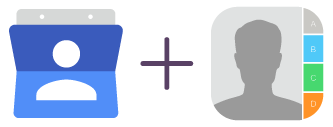
Add Google Contacts to iPhone
Add Google Contacts to iPhone or other sources and devices you use. Setup SyncGene once and you Contacts will be continuously updated. Since it is a cloud-based app - there is no need to install anything.
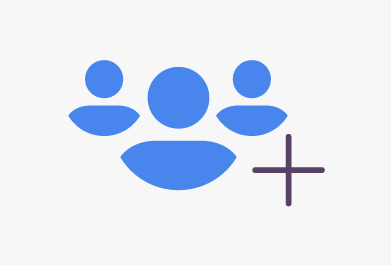
Add Google Contacts in bulk
SyncGene enables easy control of your Contacts list. Add all or selected folders of Android Contacts. Share Family, Co-workers or Friends Contacts list between devices you use.
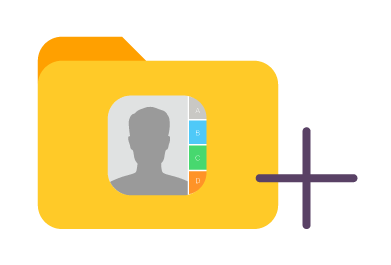
Add shared Google Contacts list to iPhone
Create shared Contacts list and add to other sources. Google Contacts can be added to multiple iCloud, Google or Office 365 accounts. Shared Contacts will be continuously updated when changes are made.
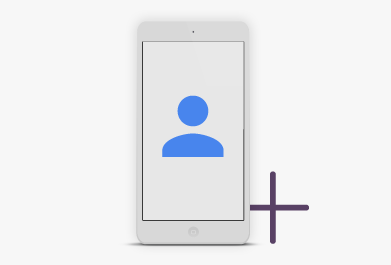
Add Google Contacts to your mobile device
With SyncGene - add your Google Contacts to any mobile device automatically. Be sure that most important Contacts are at your fingertips. You can manage your Contact directly from mobile phone or a web app.
How to add Google Contacts to iPhone?
Create shared Contacts folder. Add Google Contacts to iPhone
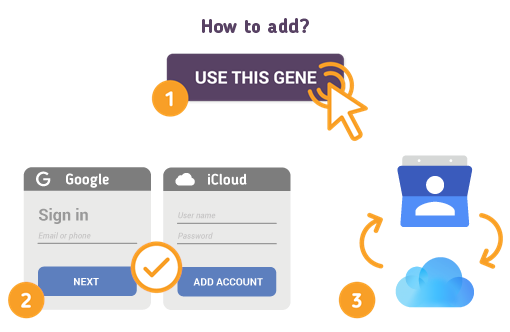
To do so - follow the steps below:
- 1. Go to SyncGene and sign up;
- 2. Find the “Add Account” tab, select Google and sign in to your Google account;
- 3. Click on “Add Account” and log in to your iPhone account;
- 4. Find the “Filters” tab, choose "Contacts" and check the folders you want to share;
- 5. Click “Save” and then “Sync all”.
- Your Google Contacts were added to iPhone. Your Contact list will be updated automatically when changes are made.
If you need more information about Add Google Contacts to iPhone, check SyncGene guidelines.
About Add Google Contacts to iPhone solution
Google Contacts is Google's contact management tool that is available in its free email service Gmail, as a standalone service, and as a part of Google's business-oriented suite of web apps Google Apps.
iPhone Contacts is a personal contacts app made by Apple Inc. that runs on the iOS mobile operating system. It offers online cloud backup of contacts using Apple's iCloud service, or can synchronize with other services or devices.
To learn more about Google and iPhone integration, click on sections below.

Google integration solutions
Google can be integrated with iPhone and other online services. Click here to browse all synchronization solutions.

iPhone integration solutions
iPhone can be integrated with Google and other online services. Click here to browse all synchronization solutions.
About Cira Apps Limited
The company behind SyncGene
Cira Apps Limited is a SaaS company with solutions that enhance Office 365 productivity for iPhone and Android business users. CiraSync, the flagship product, is used by more than 12,500 companies to provide productivity gains and cost savings via contact and calendar automation. The company is headquartered in Austin, Texas.
Our satisfied customers
Customers worldwide trust Cira Apps Limited services for personal and business needs














