Add iPhone Contacts to Gmail using Free SyncGene service
Keep your Contacts list automatically updated. Add iPhone Contacts to Gmail or any device you use
Add iPhone Contacts to Gmail by clicking “Sign Up to Add” button.

SyncGene customers reviews
Add iPhone Contacts to Gmail with SyncGene
SyncGene allows you to add Contacts, Calendars and Tasks to different Cloud platforms. Add Contacts in bulk to iCloud, Google or Office 365. Add them to devices you use - iPhone, Samsung, Android phone or a computer. Since SyncGene is a web-app, there is no need to install anything on your mobile device.
Features related to add iPhone Contacts to Gmail
SyncGene helps to add iPhone Contacts to Gmail in just a few clicks. You don't need to install anything, since it is a web app. After setup - contacts are updated continuously between connected sources and devices.
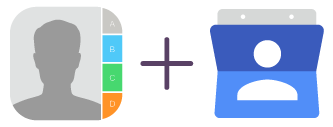
Add iPhone Contacts to Gmail
With SyncGene - add iPhone Contacts to Gmail in just a few clicks. You don't need to install anything, since it is a web app. After setup - contacts are updated continuously between connected sources and devices.
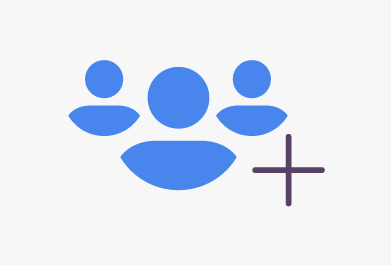
Add iPhone Contacts in bulk
Add several or all Contacts from iPhone to Gmail. SyncGene helps easily add Family, Co-workers or Friends Contacts lists to device you use. Select the folders you want to add and it will be added automatically.
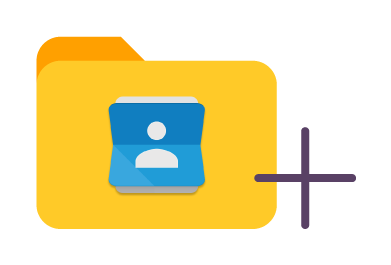
Add shared iPhone Contacts list to Gmail
Create shared iPhone Contacts list and add it to Gmail or other sources. All users who added this contacts list could collaborate on it. Added Contacts will appear on their Contacts lists.
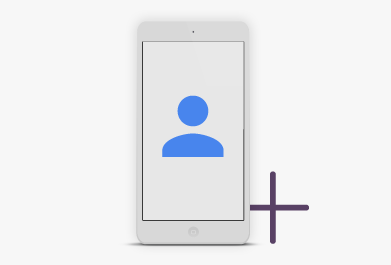
Add iPhone Contacts to your mobile device
Add your iPhone Contacts list to any device. SyncGene enables easy access wherever you are. Set up SyncGene once and your Contacts will be automatically updated on all connected devices.
How to add iPhone Contacts to Gmail?
Create shared Contacts folder. Add iPhone Contacts to Gmail
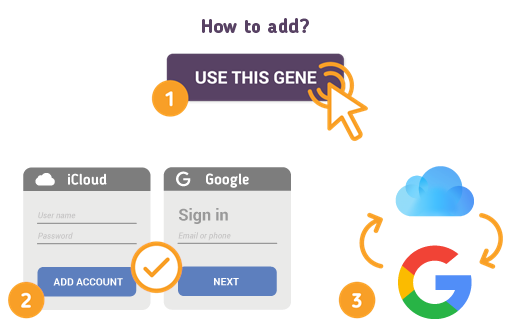
To do so - follow the steps below:
- 1. Go to SyncGene and sign up;
- 2. Find the “Add Account” tab, select iCloud and sign in to your iPhone account;
- 3. Click on “Add Account” and log in to your Gmail account;
- 4. Find the “Filters” tab, choose "Contacts" and check the folders you want to share;
- 5. Click “Save” and then “Sync all”.
- You have added iPhone Contacts to Gmail successfully. Now any changes made to Contacts list will be updated automatically between connected devices.
If you need more information about Add iPhone Contacts to Gmail, check SyncGene guidelines.
About Add iPhone Contacts to Gmail solution
iPhone Contacts is a personal contacts app made by Apple Inc. that runs on the iOS mobile operating system. It offers online cloud backup of contacts using Apple's iCloud service, or can synchronize with other services or devices.
Gmail Contacts is Google's contact management tool that is available in its free email service Gmail, as a standalone service, also as an app in Android devices and as a part of Google's business-oriented suite of web apps Google Apps.
To learn more about iPhone and Gmail integration, click on sections below.

iPhone integration solutions
iPhone can be integrated with Gmail and other online services. Click here to browse all synchronization solutions.

Gmail integration solutions
Gmail can be integrated with iPhone and other online services. Click here to browse all synchronization solutions.
About Cira Apps Limited
The company behind SyncGene
Cira Apps Limited is a SaaS company with solutions that enhance Office 365 productivity for iPhone and Android business users. CiraSync, the flagship product, is used by more than 12,500 companies to provide productivity gains and cost savings via contact and calendar automation. The company is headquartered in Austin, Texas.
Our satisfied customers
Customers worldwide trust Cira Apps Limited services for personal and business needs














