Move Exchange Contacts to iPhone using Free SyncGene service
Avoid importing/exporting various data files. With SyncGene you can move Exchange Contacts to iPhone in just a few clicks. There is nothing to install.
Move Exchange Contacts to iPhone by clicking “Sign Up to Move” button.

SyncGene customers reviews
Move Exchange Contacts to iPhone with SyncGene
SyncGene is a web app and service to move your Contacts, Calendar and Tasks. Avoid adding new phone numbers or entering appointment details manually. All changes in shared library are automatically moved to connected devices.
Features related to move Exchange Contacts to iPhone
Move Contacts from one smartphone to another. Move between iCloud, Google and Office 365.
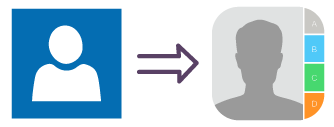
Move Exchange Contacts to iPhone
Move Contacts between different mobile devices - iPhone, Android, Samsung. Move them between iCloud, Google or Office 365. SyncGene will move Exchange Contacts to iPhone automatically.
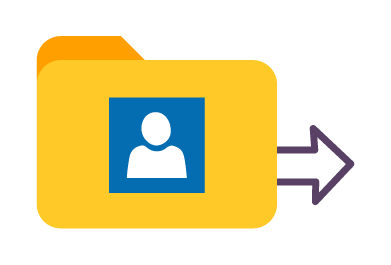
Move Exchange Contacts in bulk
Avoid moving Contacts one by one or deleting irrelevant phone numbers after mass transfer. Select all or specific folders and move them. Easily move only Contacts you need.
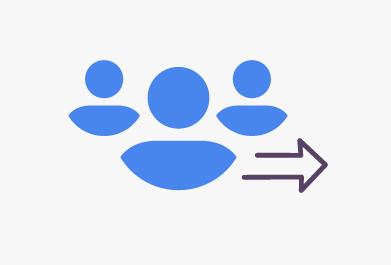
Move Exchange Contact list to iPhone
Keep in touch with people you care about. Move your family, public or work Contacts to other devices. SyncGene will keep Contact lists continuously updated.
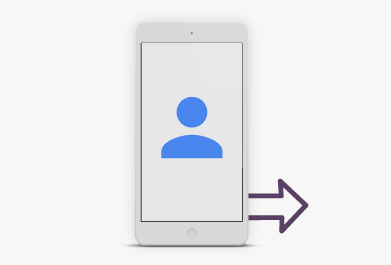
Move Exchange Contacts to a new smartphone
If you are switching phones, SyncGene will help to move contacts automatically. SyncGene is a web app, so there is nothing to install. Simply walk through quicksetup and your contacts will be moved from Exchange to iPhone.
How to move Exchange Contacts to iPhone?
Combine Exchange and iPhone Contacts. See most recent changes on both Contact lists.
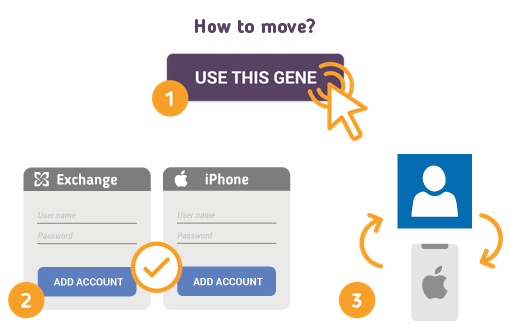
To do so - follow the steps below:
- 1. Go to SyncGene and sign up;
- 2. Find the “Add Account” tab, select Office 365 and sign in to your Exchange account;
- 3. Click on “Add Account” and log in to your iPhone account;
- 4. Find the “Filters” tab, choose "Contacts" and check the folders you want to move;
- 5. Click “Save” and then “Sync all”.
- Your Contacts were moved successfully. Now you can update Contacts list both from Exchange or iPhone.
If you need more information about Move Exchange Contacts to iPhone, check SyncGene guidelines.
About Move Exchange Contacts to iPhone solution
Exchange isn’t much use if you don’t have contacts. Exchange contacts or Address Books are accessible via Outlook or Office 365 Apps and can be synchronized to any smartphone or other services using Syncgene.
iPhone Contacts is a personal contacts app made by Apple Inc. that runs on the iOS mobile operating system. It offers online cloud backup of contacts using Apple's iCloud service, or can synchronize with other services or devices.
To learn more about Exchange and iPhone integration, click on sections below.

Exchange integration solutions
Exchange can be integrated with iPhone and other online services. Click here to browse all synchronization solutions.

iPhone integration solutions
iPhone can be integrated with Exchange and other online services. Click here to browse all synchronization solutions.
About Cira Apps Limited
The company behind SyncGene
Cira Apps Limited is a SaaS company with solutions that enhance Office 365 productivity for iPhone and Android business users. CiraSync, the flagship product, is used by more than 12,500 companies to provide productivity gains and cost savings via contact and calendar automation. The company is headquartered in Austin, Texas.
Our satisfied customers
Customers worldwide trust Cira Apps Limited services for personal and business needs














