Sync iPhone with Gmail
Sync iPhone with Gmail automatically. Keep your Contacts, Calendar events and tasks in sync.
Please click “Use this Gene” to sync iPhone with Gmail.
Select what you want to sync Gmail with
Nothing found.
Select what you want to sync iPhone with
Nothing found.
SyncGene customers reviews
About SyncGene
iPhone and Gmail synchronization solution
SyncGene is a Free* synchronization service and a web app. Synchronize calendars, contacts and tasks across various devices, accounts and services you use.
*Data sync is limited to two sources in the Free version. Manual sync is limited to one synchronization per month. Automatic sync for Free account is limited to seven days preview after functionality is enabled.
Features
Synchronize Contacts, Calendar and Tasks automatically. SyncGene connects Office 365, iCloud, Gmail and other apps you use.
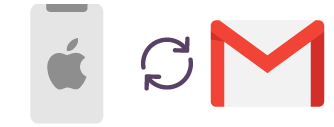
Sync iPhone with Gmail
SyncGene automatically syncs and transfers iPhone to Gmail(Google account) without creating duplicates. After synchronizing, contacts could be seen and managed from either iPhone or Gmail.
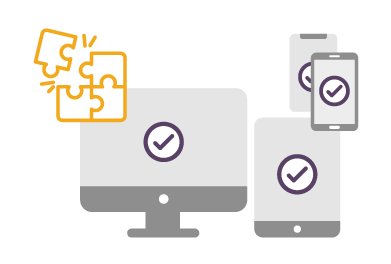
Compatible with different devices or phones
SyncGene is compatible with any phone which is based on iOS or Android operating system. We ensure that synchronization between iPhone and Gmail will work using different mobile devices or software versions.
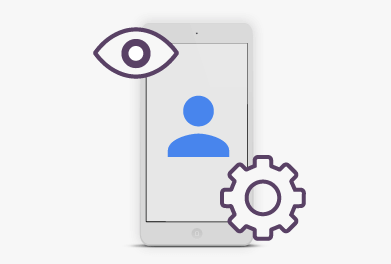
View and manage iPhone on your Android
View and edit your contacts on the go. Since it is a cloud-based service - you can do it via web browser or mobile app. Your iPhone and Gmail will be synchronized automatically, wherever you are.
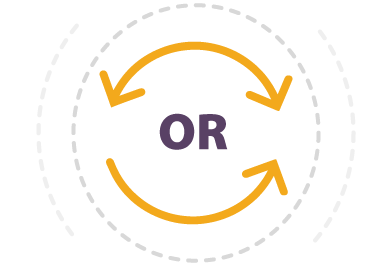
One-way or two-way synchronization
Keep your iPhone and Gmail synchronized. Choose between one-way or two-way sync and have your Calendar events always up-to-date. Use two-way sync to continuously update iPhone and Gmail. Or choose one-way sync to receive new Calendar entries from one source but not other way around.
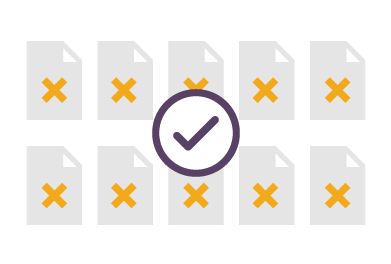
Avoid creating duplicate contacts
SyncGene prevents creating duplicate appointments. Sync iPhone and Gmail automatically or sync manually and schedule the synchronization time or intervals. Stay organized and duplicate free while syncing between multiple accounts, platforms or devices.
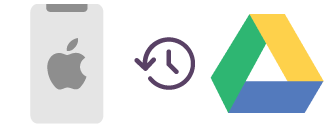
Backup iPhone data to Google Drive
SyncGene helps to back up your iPhone to your Google Drive automatically. All backups are stored in your personal account. SyncGene does not store any personal data on the servers.
How to Sync iPhone with Gmail?
Easily sync information between iPhone and Gmail.
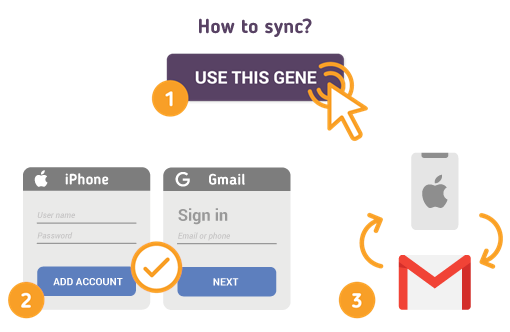
- 1. Go to SyncGene and sign up;
- 2. Find the “Add Account” tab, select iCloud and sign in to your iCloud account;
- 3. Click on “Add Account” and log in to your Gmail account;
- 4. Find the “Filters” tab and check the folders you want to sync;
- 5. Click “Save” and then “Sync all”.
We will notify you when your iPhone will be synchronized with Gmail. From now on you can manage your Calendar events, Contacts or Tasks either from Gmail or iPhone.
About iPhone and Gmail synchronization solutions
iPhone is a line of smartphones designed and marketed by Apple Inc. All generations of the iPhone use Apple's iOS mobile operating system software. The user interface is built around the device's multi-touch screen, including a virtual keyboard.
Gmail is a free email service developed by Google. Users can access Gmail on the web and using third-party programs that synchronize email content through POP or IMAP protocols. It also includes Google Contacts and Calendar.
To learn more about synchronization for iPhone and Gmail - please click section below.
About Cira
The company behind SyncGene
Cira Apps Limited is a SaaS company with solutions that enhance Office 365 productivity for iPhone and Android business users. CiraSync, the flagship product, is used by more than 12,500 companies to provide productivity gains and cost savings via contact and calendar automation. The company is headquartered in Austin, Texas.
Our satisfied customers
Customers worldwide trust Cira Apps Limited services for personal and business needs














