Sync iPhone with Google Calendar
Sync iPhone events with Google Calendar automatically. Keep your appointments synchronized, updated and organized.
Please click “Use this Gene” to sync iPhone with Google Calendar.
Select what you want to sync Google Calendar with
Nothing found.
Select what you want to sync iPhone with
Nothing found.
SyncGene customers reviews
About SyncGene
iPhone and Google Calendar synchronization solution
SyncGene is a Free* synchronization service and a web app. Synchronize calendars, contacts and tasks across various devices, accounts and services you use.
*Data sync is limited to two sources in the Free version. Manual sync is limited to one synchronization per month. Automatic sync for Free account is limited to seven days preview after functionality is enabled.
Features
Synchronize Contacts, Calendar and Tasks automatically. SyncGene connects Office 365, iCloud, Gmail and other apps you use.

Sync iPhone with Google Calendar
SyncGene automatically updates Google Calendar when changes are made in the iPhone. Stay up to date, no matter what device you use.
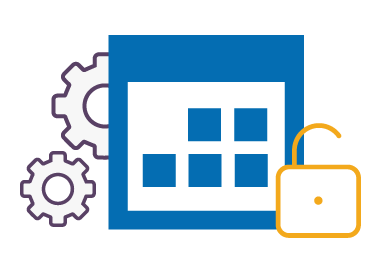
Manage and edit calendar appointments between iPhone and Google Calendar
Do you have personal iPhone and work-related Google Calendar accounts? SyncGene allows you to view and edit calendar events on the go. Your calendar events will be shared between connected accounts automatically, wherever you are.
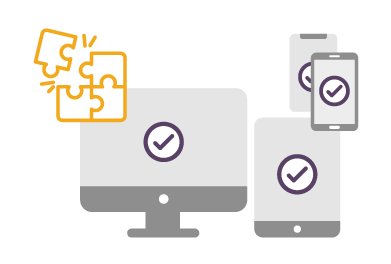
Calendar event synchronization on different devices
Manage multiple calendar events between different devices easily with SyncGene. Calendar synchronization for all your devices will help you to effectively plan your time and upcoming appointments. SyncGene perfectly suits for all types of mobile phones which have iOS or Android operating system.
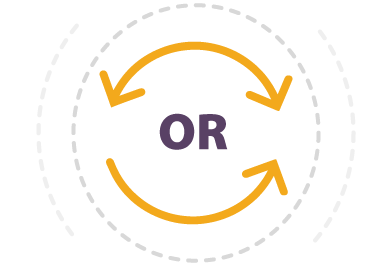
One-way or two-way synchronization
Keep your iPhone and Google Calendar synchronized. Choose between one-way or two-way sync and have your Calendar events always up-to-date. Use two-way sync to continuously update iPhone and Google Calendar. Or choose one-way sync to receive new Calendar entries from one source but not other way around.
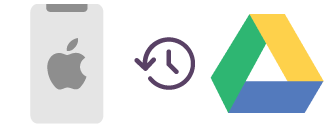
Automatic iPhone data back up to Google Drive
SyncGene helps to back up your iPhone to your Google Drive automatically. All backups are stored in your personal account. SyncGene does not store any personal data on the servers.
How to Sync iPhone with Google Calendar?
Easily sync Calendar events between iPhone and Google Calendar.
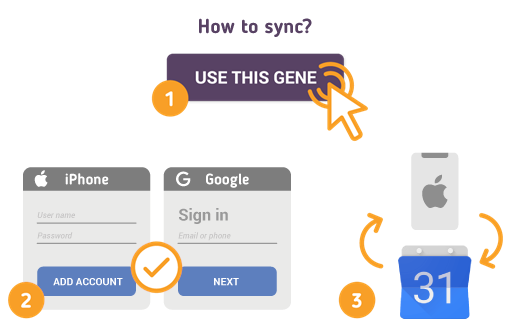
- 1. Go to SyncGene and sign up;
- 2. Find the “Add Account” tab, select iCloud and sign in to your iCloud account;
- 3. Click on “Add Account” and log in to your Google Calendar account;
- 4. Find the “Filters” tab, choose Calendar sync option and check the folders you want to sync;
- 5. Click “Save” and then “Sync all”.
We will notify you when your iPhone will be synchronized with Google Calendar. From now on you can manage your Calendar events either from Google Calendar or iPhone.
About iPhone and Google Calendar synchronization solutions
iPhone is a line of smartphones designed and marketed by Apple Inc. All generations of the iPhone use Apple's iOS mobile operating system software. The user interface is built around the device's multi-touch screen, including a virtual keyboard.
Google Calendar is a time-management and scheduling calendar service developed by Google. Google Calendar allows users to create and edit events. Reminders can be enabled for events, with options available for type and time. Event locations can also be added, and other users can be invited to events.
To learn more about synchronization for iPhone and Google Calendar - please click section below.
About Cira
The company behind SyncGene
Cira Apps Limited is a SaaS company with solutions that enhance Office 365 productivity for iPhone and Android business users. CiraSync, the flagship product, is used by more than 12,500 companies to provide productivity gains and cost savings via contact and calendar automation. The company is headquartered in Austin, Texas.
Our satisfied customers
Customers worldwide trust Cira Apps Limited services for personal and business needs














