Transfer Calendar from iPhone to Android using Free SyncGene service
Transfer Calendar from iPhone to Android in just a few clicks. Avoid Importing/Exporting various files manually and let SyncGene do it for you.
Transfer Calendar from iPhone to Android by clicking “Sign Up to Transfer” button.

SyncGene customers reviews
Transfer Calendar from iPhone to Android with SyncGene
SyncGene is a service and a web-app to transfer Calendar events, Contacts and Tasks. Transfer it in just a few clicks between Google, iCloud or Office 365. Transfer your information without importing/exporting the files manually.
Features related to transfer Calendar from iPhone to Android
Transfer Calendar, Contacts and Tasks between Google, Office 365, iCloud, Gmail and devices you use.
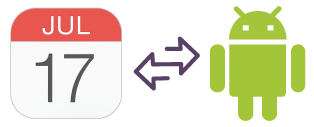
Transfer Calendar from iPhone to Android
Set-up SyncGene account and your data will be transferred from iPhone to Android. Maintain multiple Calendars from one device. Connected devices will be updated automatically.

Transfer Work or Family Calendar to Android
Transfer your work Calendar from iPhone to Android. Collaborate with colleagues and update Calendar with most recent changes. SyncGene ensures continuous updates so your colleagues or family members know your schedule.
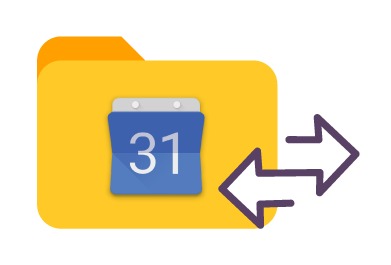
Manage permissions for transferred Calendar
Control the data you are transferring. Select specific folders or transfer all iPhone Calendar events. Transfer your Calendar with "Owner", "Edit" rights, or give "View only" or "Free/Busy" permissions.
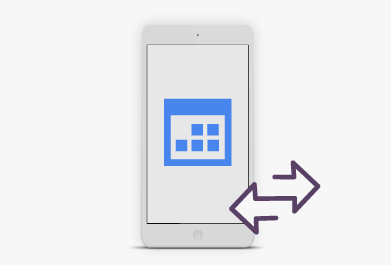
Transfer iPhone Calendar to a new phone
Don't worry about importing/exporting various files. Set up SyncGene and your Calendar events will be transferred from Android to iPhone. SyncGene is a web app so there is nothing to install.
How to transfer Calendar from iPhone to Android?
Transfer Calendar events from iPhone to Android.
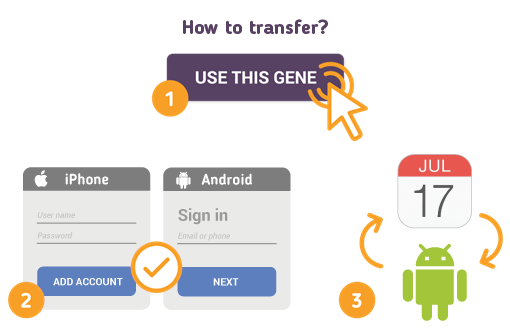
Just follow the steps below:
- 1. Go to SyncGene and sign up;
- 2. Find the “Add Account” tab, select iCloud and sign in to your iPhone account;
- 3. Click on “Add Account” and log in to your Android account;
- 4. Find the “Filters” tab, choose Calendar sync option and check the folders you want to transfer;
- 5. Click “Save” and then “Sync all”.
- Now your Calendar events are transferred between iPhone and Android. Changes made on one Calendar will be updated on connected devices.
If you need more information about Transfer Calendar from iPhone to Android, check SyncGene guidelines.
About Transfer Calendar from iPhone to Android solution
iPhone or Apple Calendar is a personal calendar app made by Apple Inc. that runs on the iOS mobile operating system. It offers online cloud backup of calendars using Apple's iCloud service, or can synchronize with other calendar service.
Android Calendar also known as Google Calendar is a time-management and scheduling calendar service developed by Google. Android Calendar allows users to create and edit events in their Android devices.
To learn more about iPhone and Android integration, click on sections below.

iPhone integration solutions
iPhone can be integrated with Android and other online services. Click here to browse all synchronization solutions.

Android integration solutions
Android can be integrated with iPhone and other online services. Click here to browse all synchronization solutions.
About Cira Apps Limited
The company behind SyncGene
Cira Apps Limited is a SaaS company with solutions that enhance Office 365 productivity for iPhone and Android business users. CiraSync, the flagship product, is used by more than 12,500 companies to provide productivity gains and cost savings via contact and calendar automation. The company is headquartered in Austin, Texas.
Our satisfied customers
Customers worldwide trust Cira Apps Limited services for personal and business needs














