Transfer Google Calendar to iPhone using Free SyncGene service
SyncGene ensures automatic Calendar events transfer between Google and iPhone. Keep your appointments and meetings data continuously updated.
Transfer Google Calendar to iPhone by clicking “Sign Up to Transfer” button.

SyncGene customers reviews
Transfer Google Calendar to iPhone with SyncGene
SyncGene is a Free service and a web app to transfer your Contacts and Calendar events. Keep your calendars, contacts and tasks synchronized across various devices, accounts and services you are using.
Features related to transfer Google Calendar to iPhone
Transfer Calendar, Contacts and Tasks between Google, Office 365, iCloud, Gmail and devices you use.
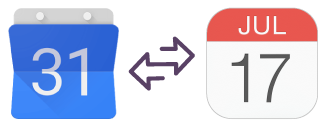
Transfer Google Calendar to iPhone
Avoid importing and exporting data between devices. Setup SyncGene once - and your Google Calendar events will be transferred to iPhone. Changes made to calendar will be updated to all connected devices.

Transfer Work or Family Calendar to iPhone
With SyncGene you can transfer your family calendar to other family member devices. No need to install various apps. Connect your account to SyncGene and Google Calendar will be transferred to iPhone.
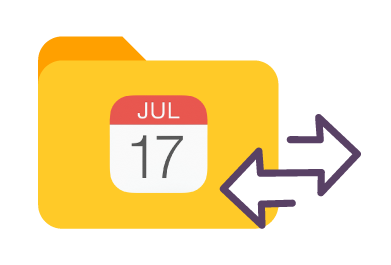
Manage permissions for transferred Calendar
Manage the data you are transferring. Transfer all or selected Google Calendar folders to iPhone. Give "Owner" or "Edit" rights, set "View only" or "Free/busy" permission. Keep you private Calendar events details undisclosed.
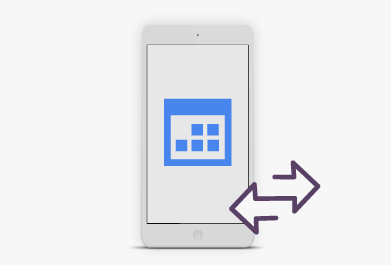
Transfer Google Calendar to a new phone
Transfer Google Calendar to a new mobile device. SyncGene will transfer your Calendar events and Contacts between iPhone, Samsung, Android or other mobile devices. Calendar events will be automatically updated between all devices.
How to transfer Google Calendar to iPhone?
Quick solution to transfer Google Calendar events to iPhone.
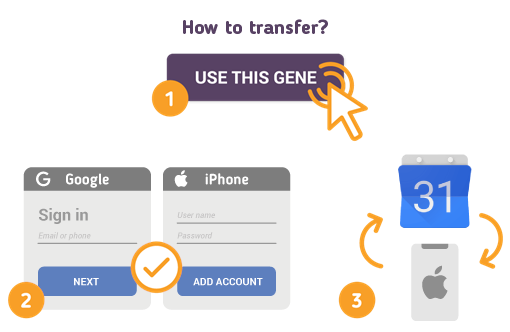
Just follow the steps below:
- 1. Go to SyncGene and sign up;
- 2. Find the “Add Account” tab, select Google and sign in to your Google account;
- 3. Click on “Add Account” and log in to your iPhone account;
- 4. Find the “Filters” tab, choose Calendar sync option and check the folders you want to transfer;
- 5. Click “Save” and then “Sync all”.
- You have transferred Google Calendar events to iPhone successfully. Most recent Calendar changes will be updated on both sources.
If you need more information about Transfer Google Calendar to iPhone, check SyncGene guidelines.
About Transfer Google Calendar to iPhone solution
Google Calendar is a time-management and scheduling calendar service developed by Google. Google Calendar allows users to create and edit events. Reminders can be enabled for events, with options available for type and time. Event locations can also be added, and other users can be invited to events.
iPhone or Apple Calendar is a personal calendar app made by Apple Inc. that runs on the iOS mobile operating system. It offers online cloud backup of calendars using Apple's iCloud service, or can synchronize with other calendar service.
To learn more about Google and iPhone integration, click on sections below.

Google integration solutions
Google can be integrated with iPhone and other online services. Click here to browse all synchronization solutions.

iPhone integration solutions
iPhone can be integrated with Google and other online services. Click here to browse all synchronization solutions.
About Cira Apps Limited
The company behind SyncGene
Cira Apps Limited is a SaaS company with solutions that enhance Office 365 productivity for iPhone and Android business users. CiraSync, the flagship product, is used by more than 12,500 companies to provide productivity gains and cost savings via contact and calendar automation. The company is headquartered in Austin, Texas.
Our satisfied customers
Customers worldwide trust Cira Apps Limited services for personal and business needs














