Transfer Contact list from iPhone using Free SyncGene service
Transfer iPhone Contacts list between iCloud, Office 365 or Google. Keep your iPhone Contacts updated on every device you use.
Transfer Contact list from iPhone by clicking “Sign Up to Transfer” button.

SyncGene customers reviews
Transfer Contact list from iPhone with SyncGene
SyncGene is a Free service and a web app to transfer Contacts. With SyncGene - transfer your iPhone Contacts and Calendar events between devices you have. Transfer them between iPhone, Android, Samsung or other mobile devices. Transfer them automatically between Google, iCloud or Office 365.
Features related to transfer Contact list from iPhone
Transfer iPhone Contacts, Calendar and Tasks between Office 365, iCloud, Gmail and other apps you use.

Transfer Contact list from iPhone
SyncGene can transfer your Contacts between different cloud paltforms - Google, iCloud, Office 365. It is compatible with most mobile devices - iPhone, Samsung, Android or Computer. Sign Up and SyncGene will Transfer Contact list from iPhone in just a few clicks.
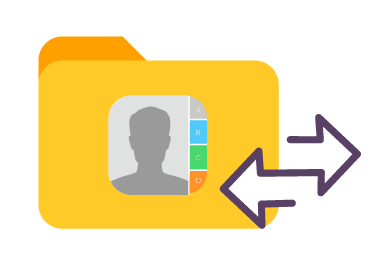
Manage your Contacts list
Sometimes you want to transfer only specific Contacts and not a whole address book. With SyncGene you can transfer only selected iPhone Contacts folders.

Mass transfer Contacts list
Maintain Contact groups on several devices. It is a perfect solution if you need continuously updated Work group or Family Contacts list. Contacts are updated then changes are made on connected devices. Use SyncGene to Transfer Contact list from iPhone.
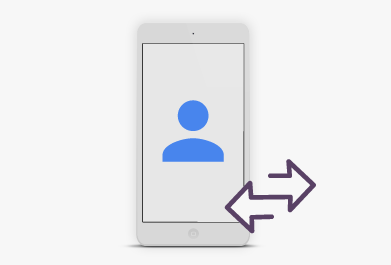
Transfer iPhone Contacts between mobile devices
Syncgene is a web-app so you don't need to install anything. Simply login and add accounts you are transferring Contacts from and to. Your Contacts will be transferred between iPhone and selected service.
How to transfer Contact list from iPhone?
Easily transfer Contacts between devices or web-app you use
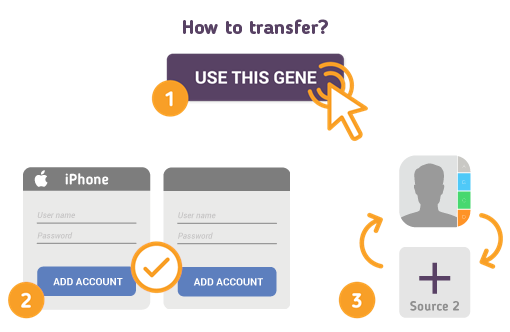
Just follow the steps below:
- 1. Go to SyncGene and sign up;
- 2. Find the “Add Account” tab and sign in to your Contacts account;
- 3. Click on “Add Account” and log in to second account where contacts will be transferred to;
- 4. Find the “Filters” tab, choose "Contacts" and check the folders you want to transfer;
- 5. Click “Save” and then “Sync all”.
- Now you can access your iPhone Contacts from both accounts.
If you need more information about Transfer Contact list from iPhone, check SyncGene guidelines.
About iPhone Contacts
You can easily transfer Contact list from iPhone with SyncGene service.
iPhone Contacts is a personal contacts app made by Apple Inc. that runs on the iOS mobile operating system. It offers online cloud backup of contacts using Apple's iCloud service, or can synchronize with other services or devices.
Usually any application used on iPhone to access Calendar events is called "iPhone Contacts". Contacts are synchronized with iCloud account and could be accessed on any account with iCloud account logged in it.
About Cira Apps Limited
The company behind SyncGene
Cira Apps Limited is a SaaS company with solutions that enhance Office 365 productivity for iPhone and Android business users. CiraSync, the flagship product, is used by more than 12,500 companies to provide productivity gains and cost savings via contact and calendar automation. The company is headquartered in Austin, Texas.
Our satisfied customers
Customers worldwide trust Cira Apps Limited services for personal and business needs














