Transfer Contacts from Samsung to iPhone using Free SyncGene service
Transfer all your Contacts and Calendar events between Samsung and iPhone. With SyncGene you can transfer your phone Contacts in just a few clicks.
Transfer Contacts from Samsung to iPhone by clicking “Sign Up to Transfer” button.

SyncGene customers reviews
Transfer Contacts from Samsung to iPhone with SyncGene
SyncGene is a Free service and a web app to transfer your Contacts and Calendar events. Transfer Contacts and Calendar events between new and old devices. Transfer Contacts at bulk and keep them updated on all connected devices.
Features related to transfer Contacts from Samsung to iPhone
Transfer Contacts, Calendar and Tasks between Office 365, iCloud, Gmail and other apps you use.
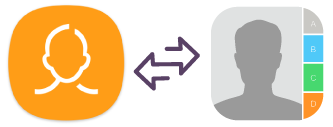
Transfer Contacts from Samsung to iPhone
Transfer Contacts between Samsung and iPhone with SyncGene. Setup SyncGene in just a few clicks and Contacts will be transferred. Contacts can be transferred between Google, iCloud or Office 365 and your mobile devices.

Mass transfer Samsung Contacts
Transfer only selected Contacts or Contact folders. Control what you are transferring. SyncGene is a great tool to transfer Contacts between Google, iCloud or Office 365. All Contacts will be transferred automatically.
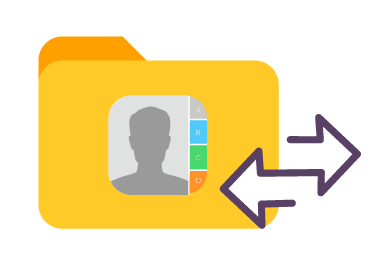
Transfer Work Contact list to iPhone
Transfer your Work Calendar or Family Contacts list with SyncGene. Avoid importing/exporting vcf files. SyncGene will transfer Contacts from Samsung to iPhone automatically.
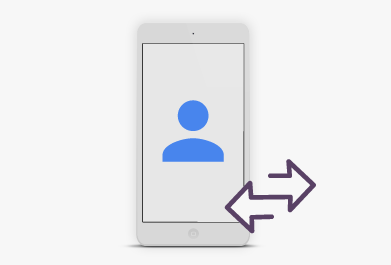
Transfer Samsung Contacts to a new mobile device
Keep your most important Contacts at new mobile phone. Setup SyncGene and Transfer all Contacts at once. SyncGene is a web app so there is nothing to install
How to transfer Contacts from Samsung to iPhone?
Transfer contacts between Samsung and iPhone
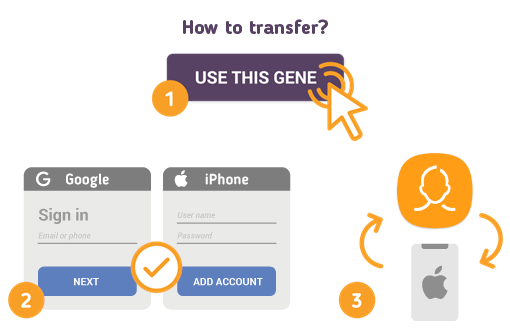
To do so - follow the steps below:
- 1. Go to SyncGene and sign up;
- 2. Find the “Add Account” tab, select Google and sign in to your Samsung account;
- 3. Click on “Add Account” and log in to your iPhone account;
- 4. Find the “Filters” tab, choose "Contacts" and check the folders you want to transfer;
- 5. Click “Save” and then “Sync all”.
- Now your Samsung Contacts and iPhone Contacts are shared. Changes made in one source, will be visible in another. After first setup, you will receive notification when sharing is completed.
If you need more information about Transfer Contacts from Samsung to iPhone, check SyncGene guidelines.
About Transfer Contacts from Samsung to iPhone solution
Samsung Contacts is an app to store all your Contacts on your Samsung device. Usually they are connected to Google or Gmail and synchronized with your Android device.
iPhone Contacts is a personal contacts app made by Apple Inc. that runs on the iOS mobile operating system. It offers online cloud backup of contacts using Apple's iCloud service, or can synchronize with other services or devices.
To learn more about Samsung and iPhone integration, click on sections below.

Samsung integration solutions
Samsung can be integrated with iPhone and other online services. Click here to browse all synchronization solutions.

iPhone integration solutions
iPhone can be integrated with Samsung and other online services. Click here to browse all synchronization solutions.
About Cira Apps Limited
The company behind SyncGene
Cira Apps Limited is a SaaS company with solutions that enhance Office 365 productivity for iPhone and Android business users. CiraSync, the flagship product, is used by more than 12,500 companies to provide productivity gains and cost savings via contact and calendar automation. The company is headquartered in Austin, Texas.
Our satisfied customers
Customers worldwide trust Cira Apps Limited services for personal and business needs














