Transfer Contacts to Google using Free SyncGene service
Transfer Google Contacts list between iCloud, Office 365 or Google. Keep your Google Contacts updated on every device you use.
Transfer Contacts to Google by clicking “Sign Up to Transfer” button.

SyncGene customers reviews
Transfer Contacts to Google with SyncGene
SyncGene is a Free service and a web app to transfer Contacts. With SyncGene - transfer your Google Contacts and Calendar events between devices you have. Transfer them between iPhone, Android, Samsung or other mobile devices. Transfer them automatically between Google, iCloud or Office 365.
Features related to transfer Contacts to Google
Transfer Google Contacts, Calendar and Tasks between Office 365, iCloud, Gmail and other apps you use.

Transfer Contacts to Google
SyncGene can transfer your Contacts between different cloud paltforms - Google, iCloud, Office 365. It is compatible with most mobile devices - iPhone, Samsung, Android or Computer. Sign Up and SyncGene will Transfer Contacts to Google in just a few clicks.
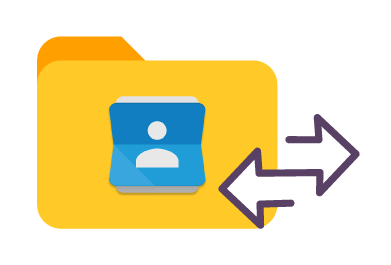
Manage your Contacts list
Sometimes you want to transfer only specific Contacts and not a whole address book. With SyncGene you can transfer only selected Google Contacts folders.

Mass transfer Contacts list
Maintain Contact groups on several devices. It is a perfect solution if you need continuously updated Work group or Family Contacts list. Contacts are updated then changes are made on connected devices. Use SyncGene to Transfer Contacts to Google.
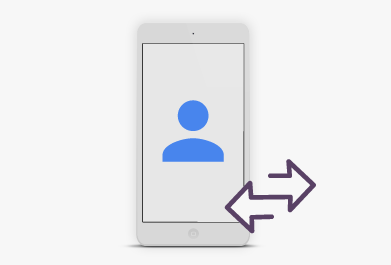
Transfer Google Contacts between mobile devices
Syncgene is a web-app so you don't need to install anything. Simply login and add accounts you are transferring Contacts from and to. Your Contacts will be transferred between Google and selected service.
How to transfer Contacts to Google?
Easily transfer Contacts between devices or web-app you use
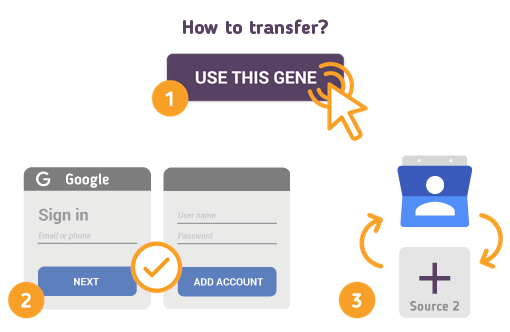
Just follow the steps below:
- 1. Go to SyncGene and sign up;
- 2. Find the “Add Account” tab and sign in to your Contacts account;
- 3. Click on “Add Account” and log in to second account where contacts will be transferred to;
- 4. Find the “Filters” tab, choose "Contacts" and check the folders you want to transfer;
- 5. Click “Save” and then “Sync all”.
- Now you can access your Google Contacts from both accounts.
If you need more information about Transfer Contacts to Google, check SyncGene guidelines.
About Google Contacts
You can easily transfer Contacts to Google with SyncGene service.
Google Contacts is Google's contact management tool that is available in its free email service Gmail, as a standalone service, and as a part of Google's business-oriented suite of web apps Google Apps. Users cans organize, review and merge Contacts. Create personal mailing lists and easily send messages to groups of people. Contacts can be synchronzied with personal mobile device by synchronizing device Cotnacts app with Google service. Syncgene allows to have the same Contact list on Google and mobile device and any other source. Change to the Contacts list will be updated across connected accounts.
About Cira Apps Limited
The company behind SyncGene
Cira Apps Limited is a SaaS company with solutions that enhance Office 365 productivity for iPhone and Android business users. CiraSync, the flagship product, is used by more than 12,500 companies to provide productivity gains and cost savings via contact and calendar automation. The company is headquartered in Austin, Texas.
Our satisfied customers
Customers worldwide trust Cira Apps Limited services for personal and business needs














