Transfer Office 365 Contacts using Free SyncGene service
Transfer Office 365 Contacts list between iCloud, Office 365 or Google. Keep your Office 365 Contacts updated on every device you use.
Transfer Office 365 Contacts by clicking “Sign Up to Transfer” button.

SyncGene customers reviews
Transfer Office 365 Contacts with SyncGene
SyncGene is a Free service and a web app to transfer Contacts. With SyncGene - transfer your Office 365 Contacts and Calendar events between devices you have. Transfer them between iPhone, Android, Samsung or other mobile devices. Transfer them automatically between Google, iCloud or Office 365.
Features related to transfer Office 365 Contacts
Transfer Office 365 Contacts, Calendar and Tasks between Office 365, iCloud, Gmail and other apps you use.

Transfer Office 365 Contacts
SyncGene can transfer your Contacts between different cloud paltforms - Google, iCloud, Office 365. It is compatible with most mobile devices - iPhone, Samsung, Android or Computer. Sign Up and SyncGene will Transfer Office 365 Contacts in just a few clicks.
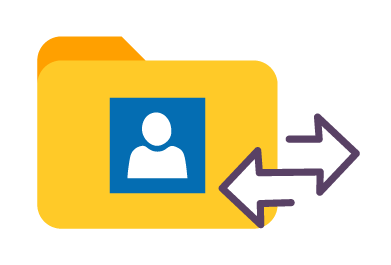
Manage your Contacts list
Sometimes you want to transfer only specific Contacts and not a whole address book. With SyncGene you can transfer only selected Office 365 Contacts folders.

Mass transfer Contacts list
Maintain Contact groups on several devices. It is a perfect solution if you need continuously updated Work group or Family Contacts list. Contacts are updated then changes are made on connected devices. Use SyncGene to Transfer Office 365 Contacts.
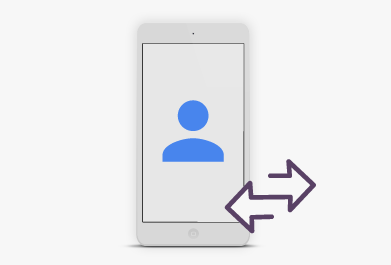
Transfer Office 365 Contacts between mobile devices
Syncgene is a web-app so you don't need to install anything. Simply login and add accounts you are transferring Contacts from and to. Your Contacts will be transferred between Office 365 and selected service.
How to transfer Office 365 Contacts?
Easily transfer Contacts between devices or web-app you use
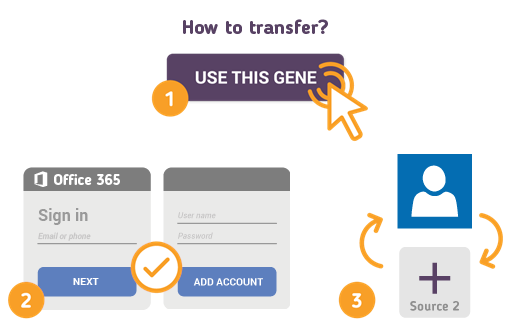
Just follow the steps below:
- 1. Go to SyncGene and sign up;
- 2. Find the “Add Account” tab and sign in to your Contacts account;
- 3. Click on “Add Account” and log in to second account where contacts will be transferred to;
- 4. Find the “Filters” tab, choose "Contacts" and check the folders you want to transfer;
- 5. Click “Save” and then “Sync all”.
- Now you can access your Office 365 Contacts from both accounts.
If you need more information about Transfer Office 365 Contacts, check SyncGene guidelines.
About Office 365
You can easily transfer Office 365 Contacts with SyncGene service.
Microsoft Office 365 is a Software as a Service (SaaS) solution that includes Microsoft Office and other services, such as email and collaboration, from Microsoft’s cloud server. Microsoft Office 365 provides desktop functionalities and is available by subscription. Office 365 allows you to access Office applications and your Office documents (i.e. Word, Excel) from anywhere, as long as you are online. Microsoft uses the name ”Office 365” for products that include cloud services, such as OneDrive online storage, Skype or Exchange Online email services. Cloud services are features that are enabled over the Internet. But sometimes we are not online, so what then? Office 365 includes your choice of Office for PC or Mac that is installed on your computer and allows you to work the same way you always worked.
About Cira Apps Limited
The company behind SyncGene
Cira Apps Limited is a SaaS company with solutions that enhance Office 365 productivity for iPhone and Android business users. CiraSync, the flagship product, is used by more than 12,500 companies to provide productivity gains and cost savings via contact and calendar automation. The company is headquartered in Austin, Texas.
Our satisfied customers
Customers worldwide trust Cira Apps Limited services for personal and business needs














